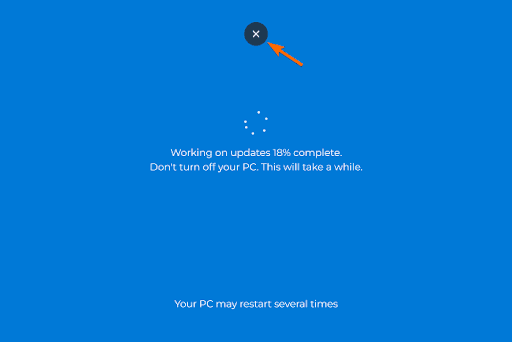Suppose you’ve just returned to the office after a long, exhausting week. You’re not in the mood to work at all. Or maybe you have a team meeting coming up, but you didn’t prepare the materials and need to delay it with a valid excuse. Or perhaps you’re about to miss a deadline and need something to buy you a little more time.
What are your options in situations like these?
Well, if you find yourself in any of these scenarios, there’s no need to panic. We’ve got just the tool for you; one that’s made to help you pull off a little trick and save the day.
Introducing our Windows 10 Update Simulator, a browser-based tool that mimics a full-screen Windows update screen. Just launch it, and let the excuses roll in. It’s the perfect way to pause for a moment, delay a meeting, or appear “busy” while buying yourself some time.
But use this tool wisely. If you're in a strict work environment, pulling this off might get you into trouble. We recommend using it only for harmless pranks, ideally in friendly office settings or with close colleagues who will appreciate the humor. If your workplace has a laid-back vibe and flexible HR policies, go ahead and give it a try.
Features of Our Windows 10 Fake Update Tool
We provide an ultra-realistic Windows 10 update simulation that perfectly resembles the actual update screen.
You’ll find a customizable update duration in our tool. It allows you to set how long the update simulation should last.
You also get the option to customize the initial progress. The update completion percentage will start counting from the value you set here.
There’s a full-screen option to mimic the real update screen, as the actual one covers your entire display. You can exit full-screen mode anytime by simply pressing the ESC key.
How to Use Our Windows 10 Fake Update
Using our fake Windows 10 update screen is incredibly simple:
Select the Windows 10 Fake Update Tool
Choose the Windows 10 Fake Update from many other fake update styles available on our site.
Set the Fake Update Duration
The value you set here will make the simulation run for that period. So, it’s in your hands how much time you want to pass with this excuse. If you want a short coffee break, set it for a shorter duration, or set it to a longer duration if you want to postpone a presentation or take leave from work for the day.
Set the Initial Update Progress
The update completion percentage will start from whatever value you choose. If you want it to look like the update just started, set a low value. To make it seem like it's been running for a while, set something higher, like 80% or more.
You can adjust this to match the situation. In fact, one of the best patience pranks is setting the value close to 100% with a long duration. It’ll look like it’s almost finished, but we both know it will not!
Start the Windows 10 Update Simulation
Click on Restart to start the fake update screen again anytime. This will start simulating the Windows 10 update screen based on the values you set.
Go Full Screen Mode
Once everything is set, click on the full-screen icon to make it take over your entire screen. It’ll look exactly like a real Windows 10 update. That’s it, you’re done. Now enjoy your break or get ready for some great reactions from your friends or colleagues.
Change Update Settings If Needed
If you want to update the duration or initial progress during the simulation, just press ESC, adjust the values, and click Restart to start again.
Examples of Using Windows 10 Fake Update Screen
Pretend to Be Busy with Windows Fake Update Tool
Have you ever felt like being “free” at work just gets you more tasks? Sometimes, you’ve already completed your work and don’t want a new pile landing on your desk. At times like this, you need a way to make yourself look extremely busy without actually doing anything. And let’s be honest, pretending to be busy by doing real work kind of defeats the purpose!
That’s where this tool comes in. People use it to fake a system update and appear busy without actually being so.
Make Fun with Co-workers Using Our Fake Update Simulator
Feeling bored at the office and want to have a little harmless fun with a colleague? Or maybe there’s someone on the team whose over-productivity is unintentionally creating pressure for everyone else?
Find a moment when they’re away from their desk, and play the fake update simulation on their screen. When they return, enjoy their reaction!
Just make sure to reveal the prank quickly, so it doesn’t lead to overtime or missed work for your co-worker. Keep it light and fun!
Use Windows 10 Update Prank at Office to Skip Work
Let’s say you’ve already done a ton of work today and just want to wind down. Or maybe it’s your last day before vacation, and you’re not really in the mood to dive into anything serious.
This tool gives you a clever, believable excuse to skip work for a while, without having to explain anything. Just run the simulation and relax while looking like you're stuck in an update!
Delay a Presentation with an Excuse of Windows 10 Update
Sometimes, you might forget about an assignment or a team presentation. At the last moment, you suddenly remember and start preparing. But it’s not always possible to get everything ready in time. In such situations, it’s a relief if you can buy yourself a little extra time.
Tell your teacher or team that your Windows 10 system is undergoing an update, and show them the fake update loading screen. It can give you the extra time you need to finalize things behind the scenes.
But be careful, use this at your own risk. Using it in a serious context may lead to penalties if you're caught.
Tutorial Recording on Windows 10 Update
As you know, system updates are crucial, and any misstep during the process can lead to system crashes or data loss. That’s why operating system updates can feel stressful, especially for users who aren’t very tech-savvy.
Because of this, you’ll find many tutorials on platforms like YouTube explaining how to go through updates, especially for Windows 10. These tutorials are typically recorded using screen recording tools. However, when the actual update screen appears, most screen recording software shuts down, since the system enters a restricted mode. To capture this part, creators often have to record their screen with an external camera or skip it entirely.
But some smart content creators use a fake update screen to simulate this part while using their screen recorder. This lets them create high-quality recordings without the hassle of external devices, ensuring a smooth and complete tutorial.
Creative Ideas for Using Our Windows 10 Update Simulator
April Fools’ Day with a Fake Update Prank
If you are looking for a fun and unique way to prank your friends on April Fools’ Day, try the Windows 10 Fake Update screen! Once you’re at school or the office, wait until your friend or colleague steps away from their desk. Then, load the fake update screen on their PC before they return. Sit back and enjoy the confusion as they try everything to “fix” their stuck update!
Office Lunch Break Prank with Windows 10 Fake Update
Want to give your co-workers a post-lunch surprise? Wait until someone heads out to grab lunch. As soon as you get the chance, activate the fake update screen on their monitor. Just make sure to set the update duration long enough to cover their entire break. Of course, skip this prank if the team’s rushing to meet a tight deadline!
Prank Your Sibling with a Windows 10 Update Simulator
Try this one on a sibling who isn’t very tech-savvy. Ask them to grab something from the kitchen, and while they’re away, load the fake update screen on their device. When they return, casually say something like, “Looks like your PC’s stuck for hours.” Then, pretend to fix it like a tech genius. In return, maybe you get to sneak a bite of their chocolates!
How to Know If This is a Fake Windows 10 Update?
Check for Mouse Cursor Activity
During a real Windows 10 update, the mouse has no hovering effect or interaction on the screen. So, if you suspect the update screen might be fake (especially in full-screen mode), try moving your mouse cursor to the top of the monitor.
If a closing X icon appears, it’s surely a fake update.
Try Using Keyboard Shortcuts
Most fake update screens are run inside a browser. Press these common keyboard shortcuts to test it:
ALT+TAB (switch between windows)
CTRL + W or CTRL + F4 (close browser tab or window)
ESC (exit full-screen mode)
If any of these work, it’s a fake screen.
Linear Update Progression All the Time
Real Windows 10 updates don’t follow a predictable pattern. Sometimes, it takes just a few seconds to reach 50%, and then it might take another 30 minutes to move 5% more. In other words, real updates progress non-linearly.
But fake update screens often progress at a constant, linear speed. Based on your settings for update duration and initial progress, the fake tool calculates how long each 1% should take using the formula:
Time to increase 1% = Update Duration ÷ (100 - Initial Progress)
So, if you notice the progress bar increasing steadily at regular intervals, there’s a good chance it’s a fake.
No System Update History
If you suspect a fake update, check your system's update history. Go to:
Settings > Update & Security > Windows Update > View Update History
If there is no update listed at the time when the suspected update supposedly started, then that was likely a fake update.
Browser Menu Appears on Right Click
By default, browsers show a context menu when you right-click. In contrast, real update screens don’t react to mouse clicks at all. So, if you right-click on the update screen and see the browser menu pop up, it's a strong sign the screen is fake.
Keep in mind, some websites disable right-click on their pages. So, if you don’t see a menu, it could be fake or not. But if the menu does appear, it’s definitely not a real update screen.
Conclusion
The Windows 10 Fake Update tool is a fun and harmless way to surprise your friends, coworkers, or even your social media followers. Our tools' features, like customizable progress, full-screen simulation, and ultra-realistic visuals mimic the real Windows 10 update screen and make it the perfect tool for pranks and tech humor.
So, load it up, laugh, and enjoy the reactions.


 Buy me a Coffee
Buy me a Coffee