If you’re running Ubuntu 24.04 LTS, chances are you’re someone the team depends on, a developer, system admin, or just the one who is more tech-oriented than most computer users. You’re used to having multiple terminals open, juggling deployments, and solving issues before most people even notice them.
And after hours of focused work, it’s completely fair to need a breather. Maybe there’s a meeting you’re not ready for, or you just want to quietly step away from your office task for some time. That’s where the Ubuntu 22.04 Fake Update Simulator comes in. This browser-based tool mimics the real Ubuntu 22.04 update screen. Just hit full-screen, set your timer, and you’re suddenly “busy” installing system updates.
Or maybe one of your co-workers is an Ubuntu user and you want to play a prank on them. All you have to do is run this Ubuntu Fake Update simulator on their screen!
Though it can be a great tool to prank a colleague or to buy yourself some quiet minutes, use this tool wisely. If you're in a strict work environment, pulling this off might get you into trouble. We recommend using it only for harmless pranks, ideally in friendly office settings or with close colleagues who will appreciate the humor. If your workplace has a laid-back vibe and flexible HR policies, go ahead and give it a try.
Features of Our Ubuntu 24.04 LTS Fake Update Tool
A realistic Ubuntu 24.04 LTS update simulation that perfectly resembles the actual update screen.
Full-screen option to mimic the real update screen, as the actual Ubuntu 24.04 LTS update covers your entire display. You can exit full-screen mode anytime by simply pressing the ESC key.

How to Use Our Ubuntu 24.04 LTS Fake Update
Using our fake Ubuntu 24.04 LTS update screen is incredibly simple:
Select the Ubuntu 24.04 LTS Fake Update Tool
Choose the Ubuntu 24.04 LTS Fake Update from many other fake update styles available on our site.
Go Full Screen Mode
Click on the full-screen icon to make it take over your entire screen. It’ll look exactly like a real Ubuntu 24.04 LTS update. That’s it, you’re done. Now enjoy your break or get ready for some great reactions from your friends or colleagues.
Exit Ubuntu 24.04 LTS Fake Update Simulator
Press ESC on your keyboard to exit full-screen mode. Or, move your mouse to the top of the screen, and you will see a cross (X) icon appear. Click that icon to exit full-screen mode.
Examples of Using Ubuntu 24.04 LTS Fake Update Screen
Pretend to Be Busy with Windows Fake Update Tool
Sometimes, you’ve already completed your work and don’t want a new pile landing on your desk. Or you are sensing that someone may head your way with a problem to solve or a task to complete, but you don’t want to be involved now. At times like this, you need a way to make yourself look extremely busy without actually doing anything. And let’s be honest, pretending to be busy by doing real work kind of defeats the purpose!
That’s where this tool comes in. People use it to fake a system update and appear busy without actually being so.
Make Fun with Co-workers Using Our Ubuntu 24.04 LTS Fake Update Simulator
Stuck in a quiet office with nothing but the sound of keyboards? Then maybe it's time for a little harmless fun! If they use Ubuntu, this prank might just make their day, or at least give everyone a laugh. When they return, enjoy their priceless confusion as they wonder what’s happening to their PC. You’ll see wonder and confusion in their eyes.
Just make sure to reveal the prank quickly, so it doesn’t lead to overtime or missed work for your co-worker. Keep it light and fun!

Tutorial Recording on Ubuntu 24.04 LTS Update
If you want to make Ubuntu 24.04 LTS Update tutorials, recording the actual update process can be a pain for you because screen recorders don’t work during real updates. So, if you notice, you’ll find many tutorials on platforms like YouTube explaining how to go through Ubuntu 24.04 LTS updates. creators often record their screen with an external camera, use a virtual box, or skip it entirely.
That’s where this tool can help. You can simulate the update screen and continue recording smoothly, giving your video that authentic feel without resorting to shaky camera work or screen captures from an external device.
Delay a Meeting with an Excuse of Ubuntu 24.04 LTS Update
Sometimes, you might forget about an assignment or a team meeting. At the last moment, you suddenly remember and start preparing. But it’s not always possible to get everything ready in time. In such situations, it’s a relief if you can buy yourself a little extra time.
Tell your teacher or team that your Ubuntu 24.04 system is undergoing an update, and show them the fake update loading screen. It can give you the extra time you need to finalize things behind the scenes.
But be careful, use this at your own risk. Using it in a serious context may lead to penalties if you're caught.
Creative Ideas for Using Our Ubuntu 24.04 LTS Update Simulator
April Fools’ Day with an Ubuntu 24.04 LTS Fake Update
Imagine it’s April Fools’ Day. You’re at school or the office, and everyone is on high alert for pranks. You’re probably already seeing people doing many tricks to fool others. But here’s a unique idea: the Ubuntu 24.04 LTS Fake Update screen.
Just wait for a classmate or coworker to step away for a minute, maybe a coffee run or quick washroom break. If they’re using an older system or just have that retro look on their screen, open the fake XP update page, set it to full screen, and set the update time large, something like 200 minutes. Disable other notifications of the computer if you want to make it extra convincing.
Chances are, they’ll sit down, frown, and start trying to figure out why the update started out of nowhere. If they start searching “Ubuntu 24.04 LTS stuck update” on their phone, that’s probably your cue to let them in on the prank.
Office Lunch Break Prank with Ubuntu 24.04 LTS Fake Update
Want to give your co-workers a post-lunch surprise? Wait until someone heads out to grab lunch. As soon as you get the chance, activate the fake update screen on their monitor.
But keep in mind to reveal the prank if you see the person is losing much time, especially if it is on deadline days. You don’t want your prank turning into an HR case!
Show a Fake Ubuntu 24.04 LTS Update Screen to Your Partner to Create an Impression
If you’ve got a tech-savvy crush or just want to leave a high-tech impression, load the Ubuntu 24.04 LTS Fake Update simulator on your own device, let them see it, and say something like:
“Just making a system update on my Linux!”
Then, casually close it after some time and act cool. Who knows, your Ubuntu using vibe might just work as an icebreaker. Good Luck!
Tips for Making Ubuntu 24.04 LTS Fake Update Look Realistic
Our tool does most of the job of mimicking the actual Ubuntu 24.04 LTS update screen. But if you really want to avoid getting caught early or want to make the experience even more believable, a few extra tweaks can go a long way.
Here are some practical tips to help you pull off the prank like a pro:
Go Full Screen
Hit F11 or the full screen icon from our tool to hide your browser frame, tabs, and address bar. It makes the fake update look like a real system-level process.
Mute Notifications and Sound
I believe you don’t want the prank to get ruined halfway because of a notification sound or pop-up. So, before you launch the Ubuntu 24.04 LTS fake update screen, mute your system audio. Also, go a step further and disable desktop notification pop-ups.
It’s a small thing, but it keeps the experience clean and way more convincing, especially if you want to play the prank for a longer time. I learned it the hard way when my prank got cut short by a calendar reminder!
Disable Mouse Input
If the mouse is still active and the cursor moves over the screen, the person may identify it as fake by observing a cross icon to exit full screen at the top of the screen. If you’re doing this on a desktop, like in most office setups, just unplug the mouse while they’re away. Super quick, and it adds that extra layer of realism.
What if it is a laptop? There are simple ways to disable the touchpad temporarily. Use them.
How to Know If This is a Fake Ubuntu 24.04 LTS Update?
Check for Mouse Cursor Activity
During a real Ubuntu 24.04 LTS update, the mouse has no hovering effect or interaction on the screen. So, if you suspect the update screen might be fake (especially in full-screen mode), try moving your mouse cursor to the top of the monitor.
If a closing X icon appears, it’s surely a fake update.

Try Using Keyboard Shortcuts
Most fake update screens are run inside a browser. Press these common keyboard shortcuts to test it:
ALT+TAB (switch between windows)
CTRL + W or CTRL + F4 (close browser tab or window)
ESC (exit full-screen mode)
If any of these work, it’s a fake screen.
Check for Browser Menu Using Right Click
By default, browsers show a context menu when you right-click. In contrast, real update screens don’t react to mouse clicks at all. So, if you right-click on the update screen and see the browser menu pop up, it's a strong sign the screen is fake.
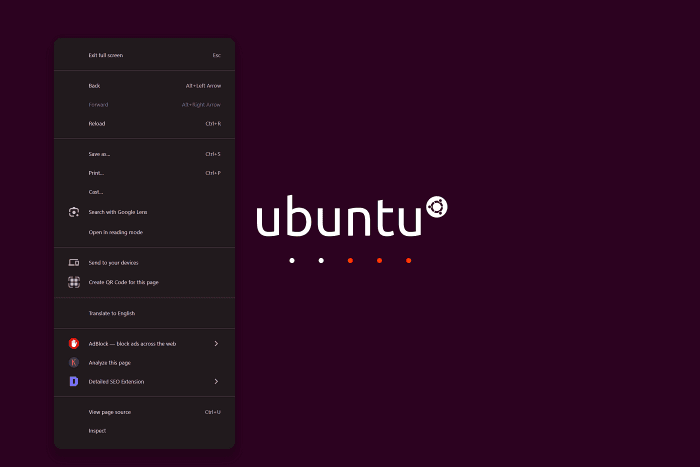
Keep in mind, some websites disable right-click on their pages. So, if you don’t see a menu, it could be fake or not. But if the menu does appear, it’s surely not a real update screen.
Conclusion
The Ubuntu 24.04 LTS Fake Update tool is a fun and harmless way to surprise your friends, coworkers, or even your social media followers. Whether you’re dodging meetings, pulling off a harmless office prank, or just feeling nostalgic for the good old Ubuntu 24.04 LTS days, our Ubuntu 24.04 LTS Fake Update Simulator is your secret weapon. It’s simple, believable, and ridiculously funny when pulled off right.
So go ahead, channel your inner tech trickster and give your co-workers, siblings, or even yourself a reason to giggle.


 Buy me a Coffee
Buy me a Coffee






















