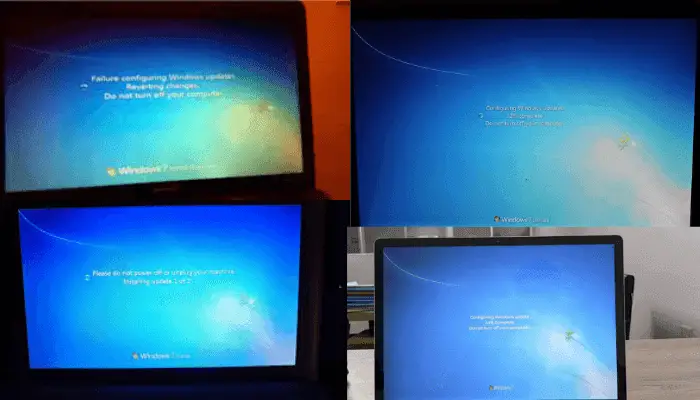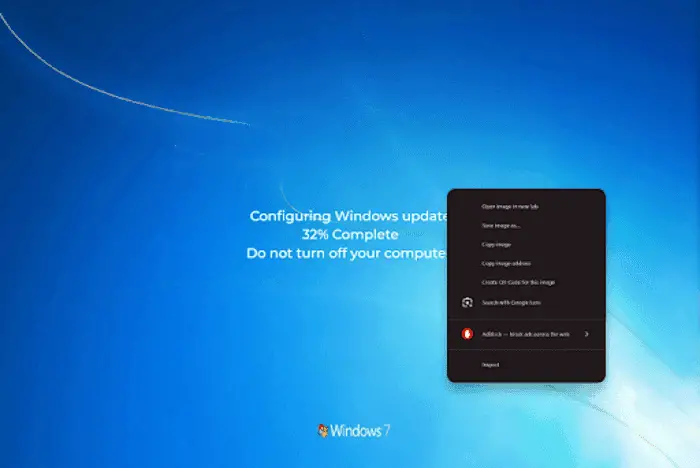You have been working since the morning, and now it’s a few minutes before the break ends, and you’re staring blankly at your screen, mentally checked out. Maybe there’s a meeting coming up you’re unprepared for. Or you're behind on a project and could seriously use a few more minutes to pull things together.
We’ve all been there.
Say hello to the Windows 7 Fake Update simulator, your secret weapon for looking busy without actually being busy. This browser-based prank tool fakes a super convincing full-screen Windows 7 update. Whether your computer is still rocking Windows 7 or you're just feeling nostalgic, it’s the perfect tool to give a try.
All you need to do is launch the simulator, switch to full screen, and pretend like your system is updating. At that time, take a break from your office work, prepare those slides, or just buy some time to reboot mentally.
But use this tool wisely. If you're in a strict work environment, pulling this off might get you into trouble. We recommend using it only for harmless pranks, ideally in friendly office settings or with close colleagues who will appreciate the humor. If your workplace has a laid-back vibe and flexible HR policies, consider giving it a try.
Features of Our Windows 7 Fake Update Tool
We provide an ultra-realistic Windows 7 update simulation that perfectly resembles the actual update screen.
You’ll find a customizable update duration in our tool. It allows you to set the duration of the update simulation.
You also get the option to customize the initial progress. The update completion percentage will start counting from the value you set here.
There’s a full-screen option to mimic the real update screen, as the actual Windows 7 update covers your entire display. You can exit full-screen mode anytime by simply pressing the ESC key.
How to Use Our Windows 7 Fake Update
Using our fake Windows 7 update screen is incredibly simple:
Select the Windows 7 Fake Update Tool
Choose the Windows 7 Fake Update from many other fake update styles available on our site.
Set the Fake Update Duration
You can control how long the update simulation runs from this option. Whether you are planning for a short break or a full-blown escape from work duties, set the simulation time based on your desire.
Set the Initial Update Progress
The update completion percentage will start from whatever value you set here. If you want it to look like the update just started, set a low value, like 5%. On the other hand, to make it seem like it's been running for a while, set something higher, like 80% or more.
For a classic prank, try combining a high starting progress with a long duration. So, it will look like the update is a few seconds away from finishing. That’s how you can create a patience prank!
Start the Windows 7 Update Simulation
Click on Restart to start the fake update screen again anytime. This will start simulating the Windows 7 update screen based on the values you set.
Go Full Screen Mode
Once everything is set, click on the full-screen icon to make it take over your entire screen. It’ll look exactly like a real Windows 7 update. That’s it, you’re done. Now enjoy your break or get ready for some great reactions from your friends or colleagues.
Change Update Settings If Needed
If you want to update the duration or initial progress during the simulation, just press ESC, adjust the values, and click Restart to start again.
Examples of Using Windows 7 Fake Update Screen
Pretend to Be Busy with Windows 7 Fake Update Tool
Ever notice how the moment you seem free, your boss finds “just one more thing” for you to do? If you’ve already wrapped up your tasks and want to avoid another round of busywork, or you may want to avoid any occasion in your home, school, or office by presenting yourself as busy, the Windows 7 fake update screen can be your perfect decoy. It lets you appear fully occupied while actually chilling.
Make Fun with Co-workers Using Our Windows 7 Fake Update Simulator
Bored at your desk? Lighten the mood by pulling a gentle prank on a co-worker. Just wait for them to leave their seats. If they still use Windows 7, quickly load up the fake Windows 7 update simulator on their screen, and watch the mild panic set in when they return. It’s a harmless trick that brings old-school vibes and good laughs.
Just make sure you don’t interrupt anything serious, and reveal the prank before it gets too real.
Use Windows 7 Update Prank at Office to Skip Work
Let’s say you’ve already done a ton of work today and just want to wind down. Or maybe it’s your last day before vacation, and you’re not really in the mood to dive into anything serious.
This tool gives you a clever, believable excuse to skip work for a while, without having to explain anything. Just run the simulation and relax while looking like you're stuck in an update!
Tutorial Recording on Windows 7 Update
If you're a content creator making Windows 7 Update tutorials, recording the actual update process is a pain. Because screen recorders don’t work during real updates. So, if you notice, you’ll find many tutorials on platforms like YouTube explaining how to go through Windows 7 updates, creators often record their screen with an external camera or skip it entirely.
That’s where this tool can help. You can simulate the update screen and continue recording smoothly, giving your video that authentic feel without resorting to shaky camera work or screen captures from an external device.
Creative Ideas for Using Our Windows 7 Update Simulator
April Fools’ Day with a Fake Update Prank
Imagine it’s April Fools’ Day. You’re at school or the office, and everyone is on high alert for pranks. You can always find that one overly confident friend who thinks they can’t be fooled. You can make him or anyone use Windows 7 as their operating system, your target.
Wait till they step away (bathroom, coffee run, whatever), then sneak over and launch the Windows 7 Fake Update screen on their computer. Go full-screen. Turn off the mouse. Set the progress to something like 37% so it looks just believable enough.
Now sit back and enjoy the chaos. They’ll wiggle the mouse or press a few keys. The moment they start Googling “Windows 7 update stuck” on their phone, reveal the prank with a winning smile.
Office Lunch Break Prank with Windows 7 Fake Update
Here’s another idea that never gets old. Wait until someone who uses Windows 7 leaves their desk for lunch. As soon as they’re gone, load the fake update screen on their PC, and set the duration long enough to cover their entire break.
When they get back all recharged and ready to show off their productivity, the screen is showing something like “Installing updates 58% complete. Do not turn off your computer.” Watch the confidence evaporate. Bonus points if you sit there sipping coffee and pretend to be equally confused, like “Whoa, did your system just randomly update too??”
But be warned, don’t try this on deadline days or if the person is hangry. You don’t want your prank turning into an HR case.
Take a pro tip from me if you want to make it extra convincing. Mute the computer sound so they don’t hear any notifications. And for a patience test, set the starting progress at 99% with a long duration, like 1 hour. They'll think it's just about to finish, but no, it just keeps loading.
Prank Your Sibling with a Windows 7 Update Simulator
So, here’s what you do:
Wait for the perfect moment, like when they’re mid-Netflix binge or finishing a school project. Casually ask them to grab you something from the kitchen. “Can you get me water?”
Now quickly load up the Windows 7 Fake Update screen on their laptop. Set the progress to something annoyingly slow, like 12%, so it looks like the beginning of a long wait. Go full-screen. Mute the sound. Sit back and wait.
When they return, tell them with the ultimate poker face, “Uhhh, it looks like your system just started one of those old-school Windows updates. Might take, like, hours”. Watch the horror on their faces as they imagine their entire evening ruined. Then, when they start panicking, sigh dramatically, take over the keyboard, tap a few random keys like a pro, and say, “It’s okay, let me fix it. I’ve done this before.”
Now turn the simulator off, and enjoy the moment like the legend you are. And in return, you totally deserve a bite of their chocolates. Fair game for saving the day, right?
Revive the Memory of Using Windows 7
For many of us, Windows 7 wasn’t just an operating system; it was a digital comfort zone. It was the OS behind late-night projects, gaming sessions, and the cleanest user interface Microsoft may ever have made. Using this fake update screen can give you a nostalgic throwback. Whether you're a die-hard retro fan or just miss the good old days before everything moved to the cloud, this is your moment to bring back a piece of computing memories with that familiar blue background.
How to Know If This is a Fake Windows 7 Update?
Check for Mouse Cursor Activity
During a real Windows 7 update, the mouse has no hovering effect or interaction on the screen. So, if you suspect the update screen might be fake (especially in full-screen mode), try moving your mouse cursor to the top of the monitor.
If a closing X icon appears, it’s surely a fake update.
Try Using Keyboard Shortcuts
Most fake update screens are run inside a browser. Press these common keyboard shortcuts to test it:
ALT+TAB (switch between windows)
CTRL + W or CTRL + F4 (close browser tab or window)
ESC (exit full-screen mode)
If any of these work, it’s a fake screen.
Linear Update Progression All the Time
Real Windows 7 updates don’t follow a predictable pattern. Sometimes, it takes just a few seconds to reach 50%, and then it might take another 30 minutes to move 5% more. In other words, real updates progress non-linearly.
But fake update screens often progress at a constant, linear speed. Based on your settings for update duration and initial progress, the fake tool calculates how long each 1% should take using the formula:
Time to increase 1% = Update Duration ÷ (100 - Initial Progress)
So, if you notice the progress bar increasing steadily at regular intervals, there’s a good chance it’s a fake.
No System Update History
If you suspect a fake update, check your system's update history. Go to:
Settings > Update & Security > Windows Update > View Update History
If there is no update listed at the time when the suspected update supposedly started, then that was likely a fake update.
Browser Menu Appears on Right Click
By default, browsers show a context menu when you right-click. In contrast, real update screens don’t react to mouse clicks at all. So, if you right-click on the update screen and see the browser menu pop up, it's a strong sign the screen is fake.
Keep in mind, some websites disable right-click on their pages. So, if you don’t see a menu, it could be fake or not. But if the menu does appear, it’s surely not a real update screen.
Conclusion
The Windows 7 Fake Update tool is a fun and harmless way to surprise your friends, coworkers, or even your social media followers. Whether you’re dodging meetings, pulling off a harmless office prank, or just feeling nostalgic for the good old Windows 7 days, our Windows 7 Fake Update Simulator is your secret weapon. It’s simple, believable, and ridiculously funny when pulled off right.
So go ahead, channel your inner tech trickster and give your co-workers, siblings, or even yourself a reason to giggle.



 Buy me a Coffee
Buy me a Coffee