Our Grey Screen tool is a simple and effective online tool that displays a solid Grey color on your screen. You can use it to detect stuck or dead pixels, reveal dust and smudges, or set up a clean grey background for a source of ambient light in your room. With features like custom resolutions, a hue slider, one-click full-screen mode, and a download option, it works smoothly on any device, including phones, tablets, and desktops.
In this article, I’ll explain how the tool works, highlight its features, and show how it can improve your screen experience.
Features of Our Grey Screen Tool
Our Grey screen tool offers several handy features to make things easy for you. Here’s a quick look at what it can do:
Different Screen Resolutions
By default, our Grey screen tool opens in full HD (1920x1080). But you can switch to other common resolutions, including 480p, 720p (HD), 1440p (2K), 2160p (4K), and 4320p (8K). You can also set a custom resolution of your choice.
One more thing to add, once you select a resolution, the tool automatically adjusts the screen’s height and width to match it. For example, if you select 1440p (2K), the screen dimensions will switch to 2560x1440.
Adjustable Screen Size
This tool lets you manually set your preferred width and height in pixels, so you get the exact Grey screen size you need.
Custom Color Selection
There’s a hue slider that lets you find the exact shade of Grey you want.
Instant Fullscreen Mode
The fullscreen icon in this tool instantly covers your entire screen with the selected Grey color with one click.
Downloadable PNG File
With the download button, you can save your grey screen as a PNG file and use it later as a wallpaper, art background, or for any other task.
Works on Any Device
This Grey screen tool works smoothly on any device, like phones, tablets, TVs, or desktops, without any interruptions.
How to Use Our Grey Screen Tool?
To use our Grey screen tool, just follow the steps below:
Open the Grey screen tool on our website.
Click on the fullscreen icon to make your entire screen Grey instantly.
When you’re done, press ESC or F11 to exit full-screen mode.
Our tool also features simple, easy-to-use settings that allow you to customize the experience to your preferences. By default, it’s set to Full HD (1920×1080) with the accurate base Grey color (Hex: #CCCCCC). However, you can adjust the screen size, change the resolution, or use the color picker to explore other shades if you'd like to try something new.

Practical Uses of Our Online Grey Screen Tool
Our online grey screen tool is useful for many things, from spotting your screen issues to improving chroma key effects in video production. Here are some common ways to use it:
Spot Smudges and Fingerprints Clearly with a Grey Screen
When it comes to screen cleaning, people often default to black or white backgrounds. But in my experience, grey strikes the right balance. It doesn’t reflect as much light as white, so you avoid blinding glare, yet it’s light enough to highlight dust, fingerprints, and smudges more clearly than black. If you're cleaning your screen regularly, a medium-grey background is surprisingly effective.

Reduce Eye Strain with a Soft Neutral Background
One of the biggest advantages of a grey screen is its neutral tone, which is far easier on the eyes than a bright white screen and less fatiguing than bold colors. If you're someone who spends hours in front of a monitor, especially in a room with both natural and artificial light, grey offers a comfortable visual experience for you. It reduces contrast strain without putting you in complete darkness like a black screen might.
Source of a Subtle Ambient Light
When you want to create a calm and distraction-free environment, you can use our screen tool as it can make your device a subtle ambient light source. In my personal experience, I see white screens reflect harsh brightness. Comparing here, grey screens produce softer, more diffused light that’s easier on the eyes. This makes them perfect for media rooms or any space where you want comfortable, low-glare illumination. It sets the mood without overpowering the room, offering just the right amount of visual balance.
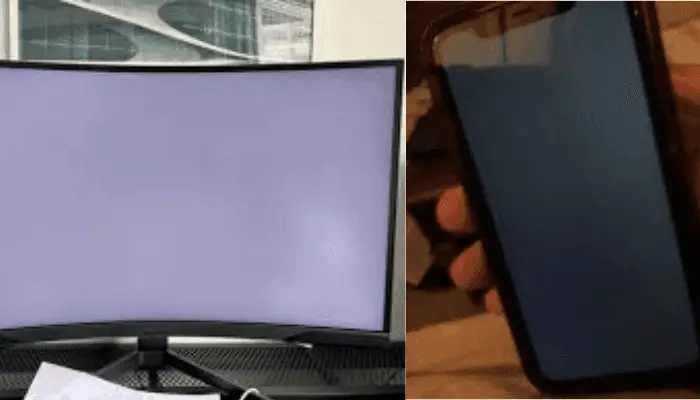
Reduce Power Usage on OLED Screens
On devices with OLED or AMOLED displays, every pixel counts. Black pixels use zero power, while white drains the most. Grey offers a middle ground, making it a smart choice when you want visibility but still care about power efficiency. It’s not as power-saving as black, but it’s noticeably more efficient than full-brightness colors or white.
When to Choose a Grey Screen Over White and Black Screen?
Your screen can display any color, but not all colors are equal when it comes to comfort, visibility, and creative use. Here’s a quick guide comparing Grey screens with black and white.
Conclusion
Choosing the right screen color isn’t just about looks. It’s about comfort, functionality, and even creativity. A solid grey screen strikes a perfect balance: it’s calm enough to reduce eye strain, bright enough to reveal screen issues or dirt, and has enough tone to boost focus and creativity. Whether you're cleaning your monitor, checking for dead pixels, or just trying to create a calming workspace, Grey offers a versatile and eye-friendly option. Grey may not be the flashiest option, but when it comes to neutral clarity and everyday practicality, grey gets the job done with quiet confidence.
 Buy me a Coffee
Buy me a Coffee























