I know you’re fascinated by those gibberish computer screens or “techy” hacking scenes filled with scrolling numbers and code. You get that thrill whenever someone mentions a computer virus, and sometimes you’ve probably wondered what an actual virus looks like. Well, our tool allows you to experience that, but of course, in a safe and simulated way. You can simulate a computer virus on your screen without any real risk.
Use it to prank your siblings or coworkers, or pretend to be a cybersecurity expert battling deadly malware in front of your friends! This Computer Virus prank screen is perfect for breaking up a boring day, especially when you’re swamped at the office.
Just remember to keep it fun and reveal the prank before anyone panics too much.
What is a Computer Virus?
A computer virus is a type of malicious software (malware) designed to spread from one device to another and interfere with normal computer operations. You can think of it like that sneaky troublemaker in your system. It hides, spreads, and messes things up when you least expect it! Just like a real virus in your body, a computer virus can copy itself and infect other files or programs. It might slow down your device, corrupt your files, steal your data, ask ransom, or even threaten you.
However, don’t worry; while real viruses are bad news, the one you’ll see in our prank tool is completely safe to play with.
Features of Our Computer Virus Prank Tool
An ultra-realistic simulation of a computer infected by a virus, designed to look just like a real threat screen.
Key input field to mimic the behavior of a typical ransomware virus demanding a decryption key.
An Unlock button that never works! This adds to the illusion, making it seem like the virus is strong, sophisticated, and tough to remove.
An interesting cross (X) icon that duplicates the pop-up window instead of closing it. In real viruses, the close button often triggers hidden malware actions like self-replication or background installations. This duplicating effect adds an extra layer of realism to the prank.
How to Use Our Computer Virus Prank Screen
Using our Computer Virus Prank screen is incredibly simple:
Choose Computer Virus from Prank Screens
Select the Computer Virus Prank Screen from the variety of prank screens available on our site.
Go Full Screen
Once you’ve selected the screen, click on the full-screen icon to let it take over your entire monitor. A pop-up window will appear with the message “The Device has been locked” and a background of falling numbers, similar to those classic hacking scenes.
Now sit back with a straight face and enjoy the confused or panicked reactions from your friends or coworkers.
Click on the Unlock Button
Clicking the Unlock button causes the key input field to shake slightly, mimicking an invalid key response. For an even more believable prank, try entering some random text in the key field before clicking Unlock. The person being pranked will likely believe it’s real because it’s not accepting incorrect keys!
Click on the Close Icon
Here comes the most exciting part. When you click the cross (X) icon to close the pop-up, another identical pop-up immediately appears.
Now, the people around you are almost certain that your system has been infected by a real virus. Keep your serious face on while pretending to type different keys and click Unlock again. Nothing works. Try closing it again, and the popups just keep multiplying.

Exit the Virus Prank Screen
Press ESC on your keyboard to exit full-screen mode.
If you’ve created multiple copies of the popup window by clicking the close (X) icon repeatedly, they will still be visible on the prank screen after exiting full screen. That means everything stays just as you left it.
To restart the simulation, simply refresh the browser tab. This will completely reset the screen.
Examples of Using a Computer Virus Prank Screen
Fun with Friends and Co-workers
Feeling bored at the office and want to have a little harmless fun with a colleague?
Find a moment when they’re away from their desk, and load the Computer Virus Prank on their screen. When they return and spot the warning, make a surprised face and enjoy their reaction!
Just make sure to reveal the prank quickly so it doesn’t lead to unnecessary panic. Keep it light and fun!
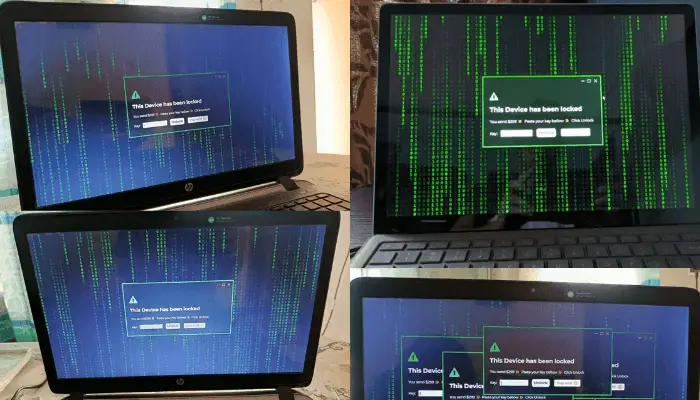
Make an Excuse for Extra Time Using Fake Computer Virus
Sometimes, you might forget about a task or assignment. At the last moment, you suddenly remember and start scrambling to prepare. Or maybe you have a hiking trip planned, but a pending task is standing in your way. You can try to finish it, but it’s not always possible to wrap everything up in time. In such situations, a little clever excuse can help.
Tell your boss or mentor that your computer has been hit by a virus, and show them the prank screen. It might buy you some extra time to get things done or enjoy your plans in peace.
Pro tip: If you're in an online meeting, don't screen share the prank! Use a different device to show the fake virus screen. Otherwise, they’ll quickly catch on that it’s fake when your system is supposedly locked, but you’re still in the meeting!
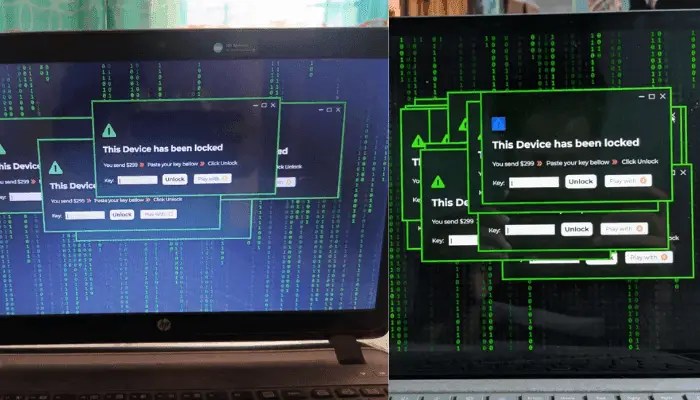
Digital Escape Room or Puzzle Simulation Using Computer Virus Prank Tool
If you’re organizing a digital scavenger hunt or game night for friends or office colleagues, you can use this fake virus screen as one of the challenges.
For example, participants must “break” the virus to move to the next stage. Add it as part of a tech-themed mystery night!
Computer Virus Prank to Skip Work
It’s a snowy morning, or maybe it’s raining outside, and you’re cozy, relaxed, and not in the mood to work. Or perhaps you’re tired after a late night at a birthday party.
Whatever the reason, this Computer Virus Prank tool gives you a clever excuse to skip work for a while. Just run the simulation, wear a serious face, and pretend your system is under attack.
Relax behind the scenes while looking like you’re dealing with a tech crisis!

Computer Virus Attack Scene Creation for Movies or Skits
You’ve probably seen scenes in movies where computers in high-security places like banks or airports are suddenly infected with a virus, and chaos erupts while the hero tries to fix it.
But using a real computer virus to create that scene? Definitely not a good idea!
That’s where fake screens like this come in. This prank tool can simulate a virus-infected screen, making it a perfect fit for short films, student projects, or dramatic skits without any real risk.
Creative Ideas for Using the Computer Virus Prank Tool
April Fools’ Day with a Fake Computer Virus Prank
If you’re looking for a fun and unique way to prank your friends on April Fools’ Day, try the Computer Virus Prank screen! Once you’re at school or the office, wait until your friend or colleague steps away from their desk. Then, load the fake virus on their PC before they return.
Sit back and enjoy the confusion as they try everything to “fix” their computer.
Office Lunch Break Prank with Computer Virus Simulator
Want to give your co-workers a post-lunch surprise? Wait until someone heads out to grab lunch. As soon as you get the chance, activate the computer virus on their monitor to prank them.
Silently observe their reaction as the panic increases, especially when they click the close button on the popup!
Of course, disclose the prank before someone gets a mini heart attack!
Flex Your Friend by Fixing a Fake Computer Virus
Try this one on a friend who isn’t very tech-savvy. Wait till they’re out grabbing something or busy with homework. While they’re away, load the fake virus screen on their device.
When they return, casually say something like, “OMG! Looks like your PC got into serious trouble.” Then pretend to fix it like a total tech genius.
After trying a few random things, say, “Bring a pen and paper, I need to run some calculations to fix this.”
While they’re gone or distracted, quickly close the browser and act like a savior.
In return, maybe sneak a bite of their chocolates or grab the PlayStation they usually don’t let you touch!
Show a Fake Computer Virus Screen to Your Crush to Create an Impression
If you’ve got a tech-savvy crush or just want to leave a mysterious impression, load the virus screen on your own device, let them see it, and say something like:
“Don’t worry, I got this. Just dealing with a rogue malware from a simulation I ran last night.”
Then casually "fix" it and act cool. Who knows, your hacker vibe might just work as an icebreaker. Good Luck!
How to Know If Someone is Pranking You with a Fake Computer Virus?
Try Using Keyboard Shortcuts
If a friend is pranking you with a browser-based fake virus simulation like the one our tool offers, you can quickly detect it using a few keyboard shortcuts. Try these:
ALT+TAB (switch between windows)
CTRL+ W or Ctrl + F4 (close browser tab or window)
ESC(exit full-screen mode)
If any of these work and you escape the screen, then congrats! You just caught a prank in action!
Check for the Cross Icon at the Top of Your Screen
Real computer viruses rarely go full-screen unless they’re actual ransomware, and even then, it’s usually a bit messier and more aggressive.
If you return to your computer desk after a while and find a full-screen virus alert, move your mouse to the top-center of the screen.
If a cross icon (X) or browser toolbar appears, it’s not a real virus, just a prank screen, probably running on a browser tab.
Open Task Manager to Check Unknown Activity
If the full-screen won’t exit easily, try this method:
On Windows, press CTRL + SHIFT + ESC
On Mac, press CMD + OPTION + ESC
This opens Task Manager (or Activity Monitor on Mac), where you can check for:
Suspicious browser tabs
Unusual applications
Processes that don’t look familiar
If you find a browser running something you don’t recognize and end it, and the virus screen disappears, then yes, you’ve just been harmless pranked.
Conclusion
Our Computer Virus Prank Tool is the perfect blend of fun, techy mischief, and harmless humor. Whether you're looking to spice up a boring office day, pull a light-hearted trick on your friends, or simply want to flex your “hacker” vibes for fun, this tool lets you do it all without any real risk. Its ultra-realistic visuals, unresponsive buttons, and duplicating pop-ups mimic a genuine virus experience, making it perfect for pranks, role-play, or even film scenes.
But as always, use it responsibly. Make sure your pranks stay fun and don’t cross the line into causing real panic or stress. A quick laugh is great, a panic attack is not. So, prank smart, laugh loud, and enjoy the thrill of being a tech trickster without causing any harm.




 Buy me a Coffee
Buy me a Coffee




















