Let’s say it’s one of those days you stayed up late by watching your favorite show, woke up a few minutes before work, and now you’re staring blankly at your screen with zero motivation. Or, there’s a meeting ahead at your office that you have to participate in, and you haven’t completed preparing your presentation. Or maybe you’re behind on a task and desperately need a little breather to catch up.
What are your options in situations like these? Well, if you find yourself in any of these scenarios, there’s no need to panic. We’ve got just the tool for you; one that’s made to help you pull off a little trick and save the day.
Introducing our Mac OS X Update Simulator, a browser-based tool that mimics a full-screen Windows update screen. Just launch it, and let the excuses roll in. It’s the perfect way to pause for a moment, delay a meeting, or appear “busy” while buying yourself some time.
Of course, be careful using it. If your office is extremely formal or your boss has no sense of humor, consider holding off. However, if you work in a fun and relaxed team where everyone enjoys a good laugh, this tool can be a try as your new solution to problems.
Features of Our Mac OS X Fake Update Tool
An ultra-realistic Mac OS X update simulation that perfectly resembles the actual update screen.
A customizable update duration in our tool. It allows you to set how long the update simulation should last.
You also get the option to customize the initial progress. The update completion percentage will start counting from the value you set here.
A full-screen option to mimic the real update screen, as the actual one covers your entire display.
How to Use Our Mac OS X Fake Update
Using our fake Mac OS X update screen is incredibly simple:
Select the Mac OS X Fake Update Tool
Choose the Mac OS X Fake Update from many other fake update styles available on our site.
Set the Fake Update Duration
The value you set here will make the simulation run for that period. So, it’s in your hands how much time you want to pass with this excuse. If you want a short coffee break, set it for a shorter duration, or set it to a longer duration if you want to postpone a presentation or take leave from work for the day.
Set the Initial Update Progress
The update completion percentage will start from whatever value you set here. If you want it to look like the update just started, set a low value, like 5%. On the other hand, to make it seem like it's been running for a while, set something higher, like 80% or more.
For a classic prank, try combining a high starting progress with a long duration. So, it will look like the update is a few seconds away from finishing. That’s how you can create a patience prank!
Start the Mac OS X Update Simulation
Once your settings are ready, hit the Restart button to begin the simulation. It instantly brings up the Mac OS X-style update screen based on the values you selected.
Go Full Screen Mode
Click on the full-screen icon to make it take over your entire screen. It’ll look exactly like a real Mac OS X update. That’s it, you’re done. Now enjoy your break or get ready for some great reactions from your friends or colleagues.
Change Update Settings If Needed
If you want to update the duration or initial progress during the simulation, just press ESC, adjust the values, and click Restart to start again.

Examples of Using Mac OS X Fake Update Screen
Pretend to Be Busy with Mac OS X Fake Update Tool
Suppose you’ve wrapped up your tasks for the day. You’re just trying to take a breather. But suddenly, a manager sees you free and drops a new assignment on your lap. At times like this, you need a way to make yourself look busy.
Let’s be honest, pretending to work by actually doing work defeats the purpose. That’s where our Mac OS X Fake Update Simulator helps you look super busy while doing absolutely nothing. No effort, just a believable system update screen running in full-screen mode. You're not avoiding work, you're just “updating”.
People use it to fake a system update and appear busy without actually being so.
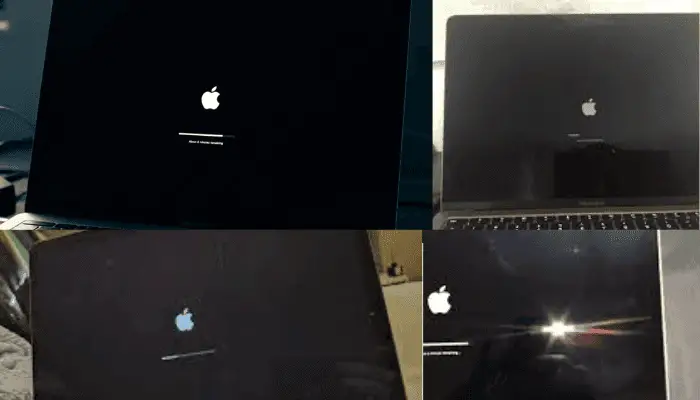
Make Fun with Co-workers Using Our Mac OS X Fake Update Simulator
Feeling bored at the office and want to have a little harmless fun with a colleague? Or maybe there’s someone on the team whose over-productivity is unintentionally creating pressure for everyone else?
Find a moment when they’re away from their desk, and play the fake update simulation on their screen. When they return, enjoy their reaction!
Just make sure to reveal the prank quickly, so it doesn’t lead to overtime or missed work for your co-worker. Keep it light and fun!
Use Mac OS X Update Prank at Office to Skip Work
Let’s say you’ve already done a ton of work today and just want to wind down. Or maybe it’s your last day before vacation, and you’re not really in the mood to dive into anything serious.
Undoubtedly, this tool is your secret pass to guilt-free downtime.
Just launch the simulator and let it “update” your screen while you relax and recharge. From the outside, it looks like your system’s out of commission. On the inside, you're enjoying a well-earned breather.

Delay a Presentation with an Excuse of Mac OS X Update
Forgot you had a meeting? Or maybe you’re not quite done preparing your slides?
No worries, just pull up the fake update screen and say, “Sorry, my Mac OS X system is stuck updating.”
It might buy you the 10–15 minutes you need to wrap things up. Just be cautious, this tactic works best in laid-back environments or among friends. In more serious settings, getting caught could backfire.
Tutorial Recording on Mac OS X Update
As you know, system updates are crucial, and any misstep during the process can lead to system crashes or data loss. That’s why operating system updates can feel stressful, especially for users who aren’t very tech-savvy.
Because of this, you’ll find many tutorials on platforms like YouTube explaining how to go through updates, especially for Mac OS X. These tutorials are typically recorded using screen recording tools. However, when the actual update screen appears, most screen recording software shuts down, since the system enters a restricted mode. To capture this part, creators often have to record their screen with an external camera or skip it entirely.
But some smart content creators use a fake update screen to simulate this part while using their screen recorder. This lets them create high-quality recordings without the hassle of external devices, ensuring a smooth and complete tutorial.
Creative Ideas for Using Our Mac OS X Update Simulator
April Fools’ Day with a Fake Update Prank
Looking for a clever, harmless way to surprise your friends this April Fool’s Day? The Windows 11 Fake Update Simulator is your perfect tool. Once you’re at school or the office, wait until your friend or colleague steps away from their desk. Then, load the fake update screen on their PC before they return. Sit back and enjoy the confusion as they try everything to “fix” their stuck update!
Office Lunch Break Prank with Mac OS X Fake Update
Want to give your co-workers a post-lunch surprise? Wait until someone heads out to grab lunch. As soon as you get the chance, activate the fake update screen on their monitor. Just make sure to set the update duration long enough to cover their entire break. Of course, skip this prank if the team’s rushing to meet a tight deadline!
Prank Your Sibling with a Mac OS X Update Simulator
Try this one on a sibling who isn’t very tech-savvy. Ask them to grab something from the kitchen, and while they’re away, load the fake update screen on their device. When they return, casually say something like, “Looks like your PC’s stuck for hours.” Then, pretend to fix it like a tech genius. In return, maybe you get to sneak a bite of their chocolates!
How to Know If This is a Fake Mac OS X Update?
Linear Update Progression All the Time
Real Mac OS X updates don’t follow a predictable pattern. Sometimes, it takes just a few seconds to reach 50%, and then it might take another 30 minutes to move 5% more. In other words, real updates progress non-linearly.
But fake update screens often progress at a constant, linear speed. Based on your settings for update duration and initial progress, the fake tool calculates how long each 1% should take using the formula:
Time to increase 1% = Update Duration ÷ (100 - Initial Progress)
So, if you notice the progress bar increasing steadily at regular intervals, there’s a good chance it’s a fake.
No System Update History
If you think someone might have tricked you with a fake update on macOS, it’s easy to confirm. Just check the system's update history. Here's how:
Go to:
Apple Menu > System Settings > General > Software Update > Update History
If you don’t see any updates listed around the time the supposed “update” began, then yes, you’ve likely been pranked with a fake update screen.
Check for Browser Context Menu Using Right Click
By default, browsers show a context menu when you right-click. In contrast, real update screens don’t react to mouse clicks at all. So, if you right-click on the update screen and see the browser menu pop up, it's a strong sign that the screen is fake.
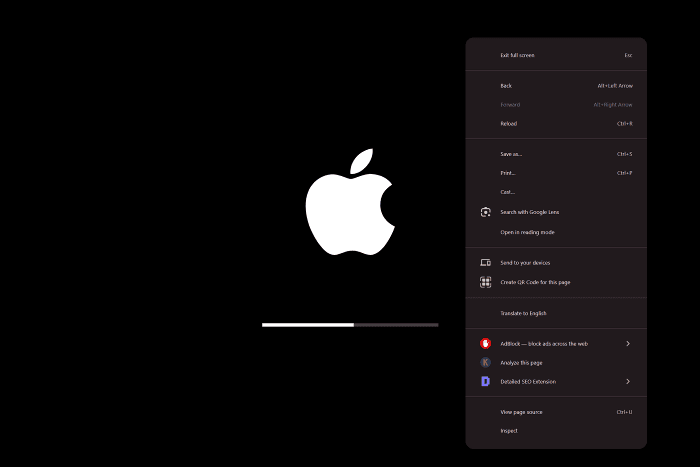
Keep in mind, some websites disable right-click on their pages. So, if you don’t see a menu, it could be fake or not. But if the menu does appear, it’s definitely not a real update screen.
Conclusion
The Mac OS X Fake Update tool is a fun and harmless way to surprise your friends, coworkers, or even your social media followers. Our tools' features, like customizable progress, full-screen simulation, and ultra-realistic visuals, mimic the real Mac OS X update screen and make it the perfect tool for pranks and tech humor.
So, load it up, laugh, and enjoy the reactions.


 Buy me a Coffee
Buy me a Coffee





















