Our Black Screen is a simple and versatile online tool that helps you clean your monitor, check for stuck pixels, spot backlight bleeding, prevent screen burn-in, reduce eye strain, and more. It supports multiple screen resolutions, custom dimensions, a built-in color picker, and a one-click full-screen mode. You can also download the black screen as an image or customize the background color to your preference. Our tool works seamlessly on any device, whether it’s a phone, desktop, or tablet. In this article, we’ll explore how the tool works, the features it offers, and how it can make your screen experience better.
What is a Black Screen Tool?
A black screen tool is a simple utility that displays a solid black color on your monitor. Instead of turning the screen off, it makes the display completely dark. This gives your monitor a visual break while keeping it on.
Generally, people use black screens for various purposes, such as improving focus and productivity, checking for display issues (like stuck pixels, backlight bleeding), saving energy on devices with OLED or AMOLED displays, extending the display’s lifespan, and enhancing privacy or security by hiding on-screen activity.
Purposes of Using Our Online Black Screen Tool
A full-screen black screen can serve many practical purposes, from testing your display to creating a focused work environment. Below are some of the most common and useful ways to take advantage of it:
1. Clean Your Monitor Easily with This Solid Black Background
Dust, fingerprints, and smudges can build up on your screen over time and make it look dirty and blurry. When your monitor is bright and colorful, these spots can be hard to notice. But when you switch to a black screen, the dark background really makes those marks show up clearly. It’s a quick and easy way to see and clean off every smudge and dust particle.

2. Detect Stuck Pixels Using Our Black Screen
When you’ve been using your monitor for a while, maybe you’re watching videos, scrolling through documents, or just staring at your desktop, you might suddenly notice a tiny dot on the screen that never changes color, no matter what’s happening. That’s what’s called a stuck pixel.
It usually happens when the pixel doesn’t get the full information it needs to work properly, so it ends up stuck showing only one of the three colors, like red, green, or blue, or even a combination of these three colors. These stuck pixels don’t update like the rest of the display, and they can be pretty annoying once you spot them.
If you think you might have one, playing a completely black screen is a quick and easy way to check. Since the background is so dark, those bright stuck pixels become much more noticeable and easier to spot.
3. Expose Backlight Bleeding with This Uniform Black Color
Suppose you’re watching a dark video or working in a low-light environment and notice that some areas around the edges of your screen look brighter than the rest. That’s called backlight bleeding. It happens when the backlight behind the display isn’t completely blocked by the panel. As a result, the light leaks unevenly around the edges.
You probably won’t notice it much when you’re looking at a bright or colorful background, but if you switch to a completely black screen, those bright spots become really obvious. So, playing a black screen is a quick and easy way to check if your monitor has any backlight bleeding.
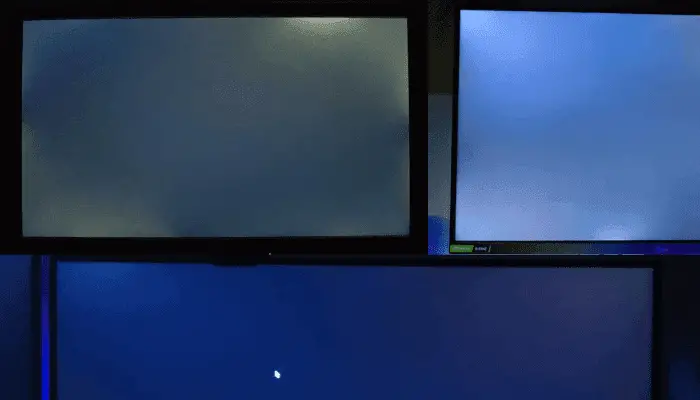
4. Prevent Screen Burn-In by Resting the Display on Black
If you have an OLED or AMOLED screen or an older plasma TV, you might face the issue of screen burn-in. This happens when the same image stays on the screen too long and leaves a permanent shadow or ghost image behind.
To prevent this kind of damage, try using a black screen to give your TV’s pixels a break. Since black screens don’t show any bright or static images, they help reduce the risk of burn-in. This is especially useful if you’re using your TV as a monitor or playing music with a static screen.
5. Keep Your Second Monitor Dark and Distraction-Free
Imagine you’re gaming or watching a movie, and your second monitor is just too bright and distracting. You don’t want to turn it off completely, but you’d like to keep it dark so you can focus on your main screen. That’s where a black screen comes in. It keeps your second monitor dark but still active, so you can stay focused on whatever you’re doing.

6. Save Electricity with Our Power-Efficient Black Screen
Suppose you have a really large OLED or AMOLED monitor. And you're doing some important stuff, you can’t just turn the computer off. Maybe you're running a simulation that could take more than a day, or you're processing a huge amount of data, or exporting something from a piece of software.
So, you need to keep your computer on for a really long time. But that can cause unnecessary electricity usage, since your display stays active for hours even when you’re not using it. Especially with display types like OLED and AMOLED, which tend to consume more power when showing bright content.
In situations like that, you can play a black screen to help cut down on power usage. That way, you're saving electricity and reducing your display’s active hours without compromising your work.
7. Hide Screen Activity While You Are Away from Your Desk
Sometimes you need to leave your desk but don’t want anyone to see what you’re working on. A black screen quickly hides everything on your display right away without turning off your computer or closing the programs. This way, your work stays private while your computer stays on and ready when you come back.
8. Use This Black Screen for Low-Energy Power Saving
Use a black screen in full-screen mode to make your monitor look like it’s turned off. This reduces bright image time and protects your screens, especially OLED and CRT displays.
Giving your display this break can extend its lifespan, though it’s not an automatic screensaver.
9. Reduce Eye Strain in Low-Light Environments
Spending hours in front of a bright screen can really tire your eyes. That’s why it’s important to give them a break. Using a black screen is an easy way to do that because it’s much gentler on your eyes.
10. Create a Dark Background for Gaming
Suppose you’ve got a large screen, but when you’re gaming, you don’t really need it to be that wide. In this case, you can use a black screen to create a dark background on both sides. It’s much easier on your eyes and lets you focus on your game without distractions.
11. Minimize Visual Distractions While Studying
It can be really hard to concentrate on your studies when your screen is way too bright. Well, instead of turning it off, you can use a black screen. It helps relax your eyes and makes it easier to focus.
How To Use Our Black Screen Tool?
To use our black screen, follow these simple steps:
Choose the black screen tool.
Click on the fullscreen icon, and your entire screen will instantly go black.
When you’re ready to exit full-screen mode, press ESC or F11.
Our tool also includes simple settings you can adjust to fit your needs, just like in the image below. You can set the screen size to custom dimensions, change the resolution, or download the black screen as an image. There’s even a color picker if you want to try out different colors later.

Features of Our Black Screen Tool
Our black screen tool is simple and comes with handy features to meet your needs. Here’s what you get:
Multiple Screen Resolutions
Our black screen tool covers any screen resolution up to 8K. By default, it offers full HD (1920x1080), but it comes up with fixed resolutions such as 480p, 720p (HD), 1440p (2K), 2160p (4K), and 4320p (8K). There’s also an option to enter a custom resolution if you need something different.
Whenever you select a resolution from the dropdown, the tool automatically adjusts the screen’s dimensions to match the resolution. For example, if you pick 720p, the screen will switch to 1280x720, and if you go for 4320p (8K), it will adjust to 7680 × 4320.
Customizable Screen Dimensions
Our black screen tool lets you enter any width and height you need. Once you input your custom dimensions, the screen updates instantly to that size, just the way you want it.
Color Picker
The color picker allows you to choose any shade or gradient to customize your background exactly how you want.
One-Click Fullscreen Mode
With a single click, our tool lets you turn your entire screen black instantly.
Download Image
You may want to reuse the black screen later. With the download button, you can save the black screen as a PNG file. You may use it as a background, screensaver, or for design projects later.
Device Compatibility
Whether you’re using a phone, desktop, or tablet, our black screen tool works smoothly on any device, so you can enjoy a distraction-free black screen anywhere.
When to Choose a Black Screen Over Other Colors?
Your monitor can display many colors, but picking the right one depends on what you’re trying to do. Here’s a quick and simple guide that shows why black screen is often the best choice and how it compares to other screen colors:
Conclusion
The black screen tool may look simple, but it’s surprisingly useful. Whether you want to clean your screen, spot stuck pixels, or just reduce distractions, this tool is a great solution. Just open it in your browser, pick black, and go full screen. It works on any device and is completely free. If you find it helpful, save it or share it with someone who might need it.
 Buy me a Coffee
Buy me a Coffee























