One day, you woke up with a wave of nostalgia. Maybe it was the sound of a dial-up connection in an old video, or you saw a kid playing on a retro game channel. And suddenly, your brain went straight back to those golden days of Windows XP. Remember that green Start button? The iconic blue taskbar? The goofy system sounds?
Now, imagine using that nostalgic charm for a bit of harmless fun today. Meet the Windows XP Fake Update Simulator, a browser tool that mimics the classic Windows XP update screen so perfectly that you’ll feel like you have traveled back to your family desktop in the early 21st century.
Or your office computer is still running XP, and you just want to prank someone who grew up with it. All you need to do is launch the simulator, switch to full screen, and enjoy your time!
Just a word of caution, use this prank wisely in your office or school. It’s best for friendly, laid-back environments where people love a good laugh.
What does Windows XP Update Look Like?
The Windows XP update screen is a nostalgic blast from the early 2000s. It features the signature light blue background with a simple, no-frills design. During an update or shutdown process, users would typically see a message like “Installing Windows Updates… Do not turn off or unplug your computer”. The whole look was straightforward and utilitarian, just like XP itself. For many users, this screen brings back memories of after-school gaming sessions, shared family computers, and the iconic Windows startup sound.
Features of Our Windows XP Fake Update Tool
We provide an ultra-realistic Windows XP update simulation that perfectly resembles the actual update screen.
You’ll find a customizable update duration in our tool. It allows you to set the duration of the update simulation.
You also get the option to customize the initial progress. The update completion percentage will start counting from the value you set here.
There’s a full-screen option to mimic the real update screen, as the actual Windows XP update covers your entire display. You can exit full-screen mode anytime by simply pressing the ESC key.
How to Use Our Windows XP Fake Update
Using our fake Windows XP update screen is incredibly simple:
Select the Windows XP Fake Update Tool
Choose the Windows XP Fake Update from many other fake update styles available on our site.
Set the Fake Update Duration
You can control how long the update simulation runs from this option. Whether you are planning for a short break or a full-blown escape from work duties, set the simulation time based on your desire.
Set the Initial Update Progress
The update completion percentage will start from whatever value you set here. If you want it to look like the update just started, set a low value, like 5%. On the other hand, to make it seem like it's been running for a while, set something higher, like 80% or more.
For a classic prank, try combining a high starting progress with a long duration. So, it will look like the update is a few seconds away from finishing. That’s how you can create a patience prank!
Start the Windows XP Update Simulation
Click on Restart to start the fake update screen again anytime. This will start simulating the Windows XP update screen based on the values you set.
Go Full Screen Mode
Once everything is set, click on the full-screen icon to make it take over your entire screen. It’ll look exactly like a real Windows XP update. That’s it, you’re done. Now enjoy your break or get ready for some great reactions from your friends or colleagues.
Change Update Settings If Needed
If you want to update the duration or initial progress during the simulation, just press ESC, adjust the values, and click Restart to start again.

Examples of Using Windows XP Fake Update Screen
Make Fun with Co-workers Using Our Windows XP Fake Update Simulator
Stuck in a quiet office with nothing but the sound of keyboards? Then maybe it's time for a little harmless fun! When a colleague steps away from their desk, especially if they’re old-school enough to use Windows XP, load up the fake update screen on their monitor. When they return, enjoy their priceless confusion as they wonder what’s happening to their PC.

Tutorial Recording on Windows XP Update
If you want to make Windows XP Update tutorials, recording the actual update process can be a pain for you. Because screen recorders don’t work during real updates. So, if you notice, you’ll find many tutorials on platforms like YouTube explaining how to go through Windows XP updates, creators often record their screen with an external camera, use a virtual box, or skip it entirely.
That’s where this tool can help. You can simulate the update screen and continue recording smoothly, giving your video that authentic feel without resorting to shaky camera work or screen captures from an external device.
Relive the Nostalgia of the Windows XP Days
Sometimes, all it takes is one look at that familiar blue Windows XP update screen to be transported back to the early 2000s. The Windows XP Fake Update isn’t just a prank tool, but also it’s a trip down memory lane. If you are reminiscing on old school days or early computing times, that Windows XP update screen has a special kind of retro charm that you can’t help but smile at.
Creative Ideas for Using Our Windows XP Update Simulator
April Fools’ Day with a Windows XP Fake Update
Imagine it’s April Fools’ Day. You’re at school or the office, and everyone is on high alert for pranks. You’re probably already seeing people applying many tricks to fool others. But here’s a unique idea, the Windows XP Fake Update screen.
Just wait for a classmate or coworker to step away for a minute, maybe a coffee run or quick washroom break. If they’re using an older system or just have that retro look on their screen, open the fake XP update page, set it to full screen, and set the update time large, something like 200 minutes. Disable other notifications of the computer if you want to make it extra convincing.
Chances are, they’ll sit down, frown, and start trying to figure out why the update started out of nowhere. If they start searching “Windows XP stuck update” on their phone, that’s probably your cue to let them in on the prank.
Office Lunch Break Prank with Windows XP Fake Update
Here’s another idea that never gets old. Wait until someone who uses Windows XP leaves their desk for lunch. As soon as they’re gone, load the fake update screen on their PC, and set the duration long enough to cover their entire break.
When they get back all recharged and ready to show off their productivity, the screen is showing something like “Installing updates 58% complete. Do not turn off your computer.” Watch the confidence evaporate. Bonus points if you sit there sipping coffee and pretend to be equally confused, like “Whoa, did your system just randomly update too??”
But be warned, don’t try this on deadline days or if the person is hangry. You don’t want your prank turning into an HR case.
Take a pro tip from me if you want to make it extra convincing. Mute the computer sound so they don’t hear any notifications. And for a patience test, set the starting progress at 99% with a long duration, like 1 hour. They'll think it's just about to finish, but no, it just keeps loading.
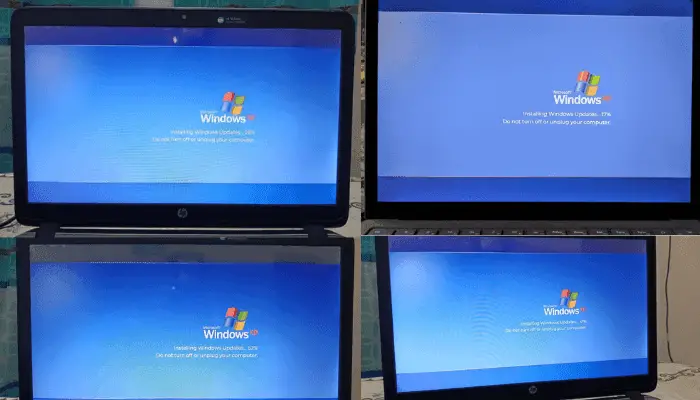
Surprise Your Partner Using Windows XP Update Screen
For many of us, Windows XP wasn’t just an operating system; it was a digital comfort zone. If your partner grew up with Windows XP, this prank screen isn’t just funny, it’s a flashback they won’t see coming. Load up the Windows XP Fake Update screen on their laptop or old PC, and watch their face light up or freeze in confusion as those classic visuals bring back a wave of nostalgia.
How to Know If This is a Fake Windows XP Update?
Check for Mouse Cursor Activity
During a real Windows XP update, the mouse has no hovering effect or interaction on the screen. So, if you suspect the update screen might be fake (especially in full-screen mode), try moving your mouse cursor to the top of the monitor.
If a closing X icon appears, it’s surely a fake update.
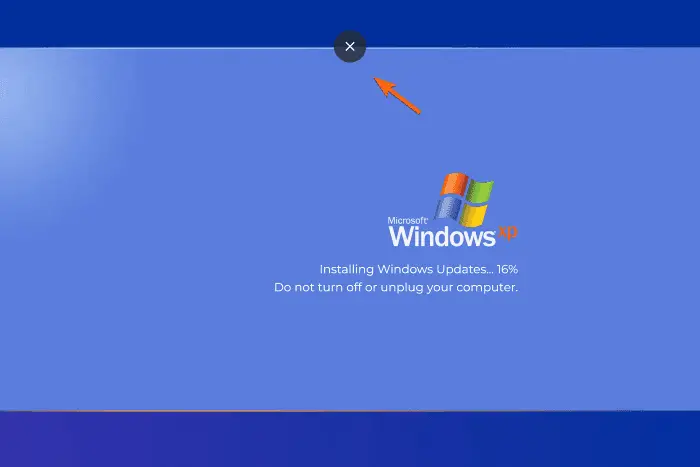
Try Using Keyboard Shortcuts
Most fake update screens are run inside a browser. Press these common keyboard shortcuts to test it:
ALT+TAB (switch between windows)
CTRL + W or CTRL + F4 (close browser tab or window)
ESC (exit full-screen mode)
If any of these work, it’s a fake screen.
Linear Update Progression All the Time
Real Windows XP updates don’t follow a predictable pattern. Sometimes, it takes just a few seconds to reach 50%, and then it might take another 30 minutes to move 5% more. In other words, real updates progress non-linearly.
But fake update screens often progress at a constant, linear speed. Based on your settings for update duration and initial progress, the fake tool calculates how long each 1% should take using the formula:
Time to increase 1% = Update Duration ÷ (100 - Initial Progress)
So, if you notice the progress bar increasing steadily at regular intervals, there’s a good chance it’s a fake.
Browser Menu Appears on Right Click
By default, browsers show a context menu when you right-click. In contrast, real update screens don’t react to mouse clicks at all. So, if you right-click on the update screen and see the browser menu pop up, it's a strong sign the screen is fake.
Keep in mind, some websites disable right-click on their pages. So, if you don’t see a menu, it could be fake or not. But if the menu does appear, it’s surely not a real update screen.
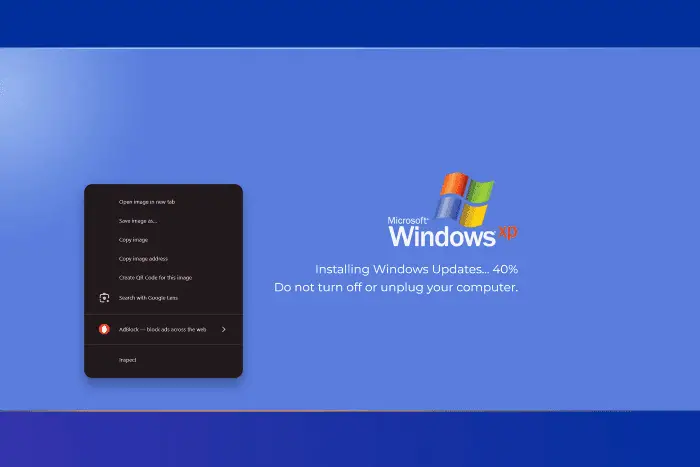
Conclusion
The Windows XP Fake Update tool is a fun and harmless way to surprise your friends, coworkers, or even your social media followers. Whether you’re dodging meetings, pulling off a harmless office prank, or just feeling nostalgic for the good old Windows XP days, our Windows XP Fake Update Simulator is your secret weapon. It’s simple, believable, and ridiculously funny when pulled off right.
So go ahead, channel your inner tech trickster and give your co-workers, siblings, or even yourself a reason to giggle.



 Buy me a Coffee
Buy me a Coffee





















