There’s nothing like the sudden panic of seeing a Windows 10 crash screen appear out of nowhere. And that’s exactly what you can pull off with our Fake Blue Screen of Death (BSOD) 10 tool. It creates a full-screen simulation of the modern Windows 10 error screen, complete with a sad face, fake QR code, and “Your PC ran into a problem…” message.
You can customize how long the fake update lasts, pick the starting percentage, and switch to full-screen mode to make it look even more real. It’s an easy and harmless way to prank friends, lighten the mood at work, or capture hilarious reactions. You just need to reveal the prank before anyone gets too worried.
What is a Fake Blue Screen of Death 10?
A Fake Blue Screen of Death 10 tool is a prank simulator that displays a fake Windows 10 error screen on your computer. It looks just like the real blue screen you see when a computer crashes. This modern Windows 10 crash screen features the classic message “:( Your PC ran into a problem and needs to restart…” along with a QR code and error details.
But don’t worry. This is not an actual system failure. It’s all just for fun. Your data and apps remain completely safe, and you can exit the screen anytime using simple shortcuts. This tool is perfect for pranking friends, recording funny reaction videos, creating tech-themed content, or teaching others about real BSOD crashes in a safe way.
Features of Our Fake Blue Screen of Death 10 Tool
Here’s what our Fake Blue Screen of Death 10 Tool offers to make your prank easy:
Customizable Update Duration
Our tool allows you to set how long the fake update should last. By default, it’s set to 4 minutes, but you can adjust it to any duration that fits your prank.
Initial Progress Control
The tool lets you choose the starting percentage of the fake update. It starts at 10% by default, but you can set it to any value you like for a more believable effect.
Restart Button
The ‘Restart’ button applies the changes you’ve made to the update duration and starting progress. Just click it to start the fake update with your custom settings and begin the prank.
Full-Screen Mode
When full-screen mode is enabled, the fake crash takes over the entire screen, just like a real Windows 10 blue screen. This makes the prank look even more convincing.

How to Use Our Fake Windows 10 BSOD Tool
Using our Fake BSOD 10 tool is super easy and fun. Here’s how you can use it:
Open the Fake Blue Screen of Death 10 Tool
Go to our website and select the Fake Blue Screen of Death 10 from the prank tools list.
Choose How Long the Fake Update Lasts
Decide how long you want the fake update screen to stay. Just want a quick laugh? Then set it for just one minute. Or pick a longer time if you need to skip a meeting or delay a presentation. You have full control of the countdown.
Set the Starting Percentage of the Update
Choose the percentage where you want the fake update to begin. For example, pick a low number like 5% or 10% to make it seem like the update just began. Or, set it to something like 99% if you want to really test someone's patience.
Click Restart to Start the Fake Simulation
Click the Restart button to apply your settings. The fake Windows 10 BSOD screen will start instantly using the duration and starting percentage you selected.
Switch to Full Screen Mode
Click the full-screen icon to go to full-screen mode. This makes it look exactly like a real Windows 10 system crash.
Creative and Fun Ideas to Use Our Fake BSOD 10 Tool
Here are some funny and useful ways to use our Fake Blue Screen of Death 10 tool for pranks, training, or just for fun:
Office Prank with a Fake Windows 10 Crash
Suppose your lunch break starts, and your coworker steps away for lunch. At the very moment, you open our fake Windows 10 BSOD tool on their computer. You set it full screen and make it look like their system is stuck at 5% during an update.
When they return, they’ll probably panic, thinking their PC has crashed. Just enjoy the moment. You can quietly laugh in the corner. But make sure to tell them it's fake before they start getting too worried.
Funny Gaming Pranks Using a Fake BSOD Screen
Imagine your friend is about to win an intense online game, and you have access to their computer. Right at that moment, you launch the Fake Blue Screen of Death 10 on their screen.
Suddenly, it looks like their PC has crashed. They’ll probably freak out for a second, but once they realize it’s just a prank, you’ll both end up laughing. Just don’t forget to tell them it’s fake before they get too frustrated.
Escape Meetings with a Fake System Crash Screen
Let’s say you're stuck in a long, boring video call. You open our Fake Blue Screen of Death 10 tool and set it to full screen. When the screen turns blue with a message like “Your PC ran into a problem and needs to restart,” it looks completely real. You can simply say your computer crashed and quietly step away. This way, you can easily leave a meeting without any suspicion. Just make sure you join the meeting from another device, otherwise, they can easily spot your deception.
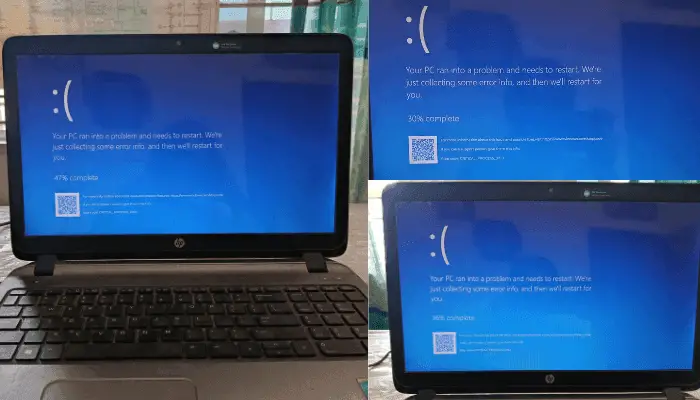
Use This BSOD Simulation Tool to Train New IT Staff
Imagine you have a new IT staff member who needs to learn how to handle computer crashes. Instead of waiting for a real crash, you can use our Fake Blue Screen of Death 10 tool to create a fake crash.
This way, they can practice what to do when they see a Blue Screen of Death without any risk. It helps them learn faster and feel more confident in real situations.
Record Reaction Videos with a Fake Crash Screen
You’re just chilling with your friends, and suddenly decide to prank one of them using the Fake Blue Screen of Death 10 tool. You set it up on their computer and secretly start recording.
When the fake blue screen appears, their surprised reaction is really funny to watch. These types of clips always get lots of laughs and views on social media. Just be sure to tell them it’s a joke in the end.
Simulate a System Failure to Test IT Emergency Skills
Your IT team is in training, and you want to see how they handle unexpected problems. That’s a perfect time to use our Fake Blue Screen of Death 10 tool to create a fake system crash. It looks exactly like a real Windows error screen.
You can see how the team reacts in the moment, just like they would in a real emergency. It’s a safe and effective way to test their response. And it will help them build confidence without putting any real systems at risk.
Computer Crash Demo for Classroom or Tech Tutorials
Let’s say you’re teaching a computer basics class or giving a tech tutorial. You want to show what a real system crash looks like, but without actually crashing the computer. That’s where our Fake Blue Screen of Death 10 tool comes in.
You can display a realistic crash screen to help students understand what a BSOD looks like and how to react. It’s a safe and easy way to teach without risking a real problem.
How to Tell If The Windows 10 Fake BSOD Is Just a Prank
The Windows 10 BSOD might seem serious at first, but sometimes it’s just a fake screen made to trick you. Here’s how to tell if it’s a real crash or just a prank:
Test with Keyboard Shortcuts
Try pressing some common keys to see if your computer responds:
Press ESC to exit full-screen mode.
Use ALT + TAB to switch between open windows.
Try CTRL + W or CTRL + F4 to close a tab or window.
If any of these work, you're not dealing with a real crash. It's a fake screen.
Look for an Exit Icon at the Top Center
Move your mouse around, especially toward the top-center of the screen. If an exit (X) icon appears, it’s just a prank. On a real BSOD, the mouse pointer doesn’t move or interact at all.
Check If the Screen Restarts Automatically
A real Windows 10 BSOD usually restarts your PC after a short time. But if the screen stays completely still with no change, it’s probably fake. Someone’s trying to fool you.
Right-Click to Check for a Browser Menu
Right-click anywhere on the display. If you get a browser menu like “Back” or “Reload”, then it’s definitely a prank. Real BSODs never show menus when clicked.
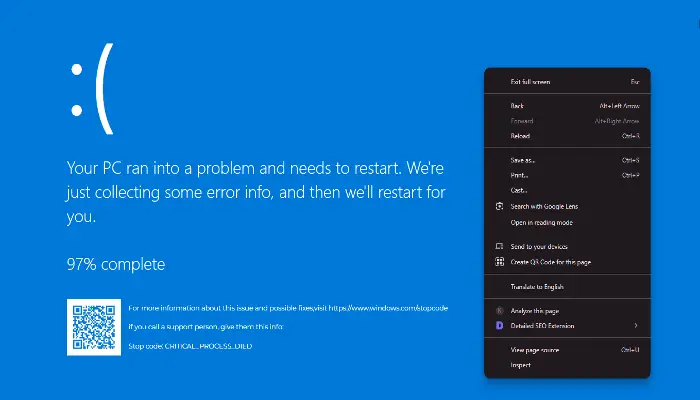
Conclusion
Our Fake Blue Screen of Death 10 tool is a fun and harmless way to mess with your friends, coworkers, or anyone who could use a good laugh. It looks just like a real Windows 10 crash screen, so it's perfect for pulling off a quick prank. Whether you’re using it during a game, recording a funny video, or just having a little fun at work, it’s all safe and easy. Just make sure to tell them it’s fake before they panic too much. Give it a try. You might end up with the funniest reaction of the day!





 Buy me a Coffee
Buy me a Coffee



















