Feeling eye strain after long hours on your device? Or maybe you're looking for a bold, vibrant background for presentations, creative projects, or even fun pranks? Our online Red Screen tool is here to help with all of that.
This tool provides a bright, customizable red screen that’s gentle on your eyes in low light, helps reveal screen issues, improves lighting for video calls, and adds dramatic color to photos or videos.
Whether you’re adjusting your projector, testing your monitor, or just want a bold visual boost, this tool works smoothly on any device, from phones to desktops.
In this article, we’ll explore the tool’s features, how to use it, and practical ways it can improve your screen experience.
Features of Our Red Screen Tool
Our online red screen tool includes several helpful features to make your tasks easier and more flexible. Here’s what it offers:
Multiple Screen Resolutions
The tool launches in full HD (1920x1080) by default, but you can easily switch to other popular resolutions like 480p, 720p (HD), 1440p (2K), 2160p (4K), and even 4320p (8K).
There’s also a custom resolution option. When you select this, the tool automatically sets the screen’s width and height to 800x400, which you can adjust as needed.
Adjustable Screen Size
You can manually input any width and height in pixels to create a red screen with your exact preferred dimensions.
Custom Shade Controls
You can use the hue slider along with the brightness/saturation box to find the perfect shade of red that suits your project.
Instant Fullscreen Mode
The fullscreen icon instantly fills your entire screen with the red color.
Downloadable Image File
There’s a download button that you can use to save the red screen as a PNG file and use it later as a wallpaper, background for artwork, or for any other purpose.
Compatible with All Devices
This tool works smoothly on all devices like a phone, tablet, TV, or desktop, without any interruptions.
How to Use Our Online Red Screen Tool?
Using our online red screen tool is quick and easy. Just follow these steps:
Open the red screen tool from the ‘Solid Colors’ menu on our website.
Click the fullscreen icon to instantly turn your entire screen red.
When you're done, press ESC or F11 to exit fullscreen mode.
The tool also comes with easy customization settings so you can adjust it to your preference. By default, it starts in Full HD (1920×1080) with the base red color (Hex: #FF0000). But you can change the screen size, switch to a different resolution, or use the color picker to try out other shades of red if you want.

Practical Uses of Our Online Red Screen Tool
Our online red screen tool offers a wide range of practical uses, from setting a bold background and testing screen quality to enhancing video calls and creating eye-catching visuals. Here’s how you can use it:
Test Your Monitor’s Color Uniformity with a Red Screen
Imagine you’re looking at your computer screen and notice some spots where the color looks uneven or the brightness isn’t the same all over. It can be hard to tell exactly where the problem is.
Our online red screen tool makes this easy. Just open a full red screen on your monitor, and the solid color will help you clearly see any patches, dark spots, or brightness issues. This way, you can quickly find out if your display needs quick adjustment, calibration, or even repair.
Make Your Presentations More Powerful with a Red Background
If you're giving a presentation and want to set a bold, engaging tone, our red screen tool can help. Just open it in full screen on a second monitor or display behind you, and it instantly sets a strong visual theme.
It's perfect for moments when you want to speak with energy, passion, or a serious message, like during an awareness talk, a motivational session, or when sharing something important with your audience.

Play a Fun Prank on Your Friends with a Red Display
Want to surprise your friends? Try this. Just open our bright red screen tool on your phone or laptop and pretend it's part of your new LED setup. When your friends come over, casually say something like, “Hey, check out my new LED light!” Then flash the red screen in a dark room. The glowing red light looks so real that most of your friends will fall for it at first. Once they realize it's just your screen, you'll all end up laughing.

Create Dramatic Visuals with the Red Screen Background
Let’s say you’re filming a dramatic scene at home. Maybe something scary, tense, or just really emotional. But when you look at the footage, it feels kind of flat. Something's missing.
That's where our online red screen tool can help. Just open it full screen on your phone or laptop and place it behind your subject. The red light from your device instantly makes the scene more serious and intense.
You can also use this tool before your real shoot to test how the red lighting affects shadows, mood and the overall look. This way, you can figure out the best angles and lighting to create cool, cinematic effects in your videos or photos.
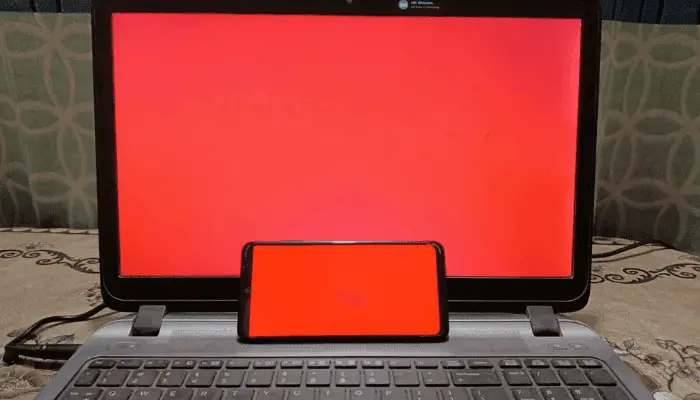
Adjust Your Projector Settings with This Red Screen
Suppose you're setting up a projector. But the image looks stretched or tilted, like the top is wider than the bottom. It just doesn’t look right. It means you need to adjust the keystone properly.
To make it easier, open our red screen tool on your projector. The solid red color helps you spot uneven edges clearly, so you can quickly see if the image is off.
Then you can fix the keystone settings and adjust the angle until the picture looks sharp, straight and perfectly aligned, just the way it should.
Add Energy and Warmth to Your Virtual Meetings with a Red Screen
Imagine you’re hosting an online party or virtual meeting. You want to make the atmosphere more exciting. You can easily do this with our online red screen tool.
Just open it full screen on a second device or monitor behind you during the event. The bold red color adds warmth and energy and makes your virtual events feel more lively.
Use a Red Background to Improve Your Graphic Designs
Working on a bold graphic design? A bright red background can help you see how your colors, text, and shapes work together.
Our online red screen tool makes this super easy. Just open it on a second screen or device to display a solid red background. You can view your design next to it to see how it looks against a bold color.
This is a quick way to check contrast and spot any design issues. It's perfect for posters, ads, thumbnails, or anything that needs to grab attention.
When to Choose a Red Screen Over Other Colors?
Different screen colors are useful for different things. If you’re not sure when to use a red screen instead of black or white, this quick guide will help you choose the right one based on what you're doing.
Conclusion
A red screen might seem simple, but it can actually do a lot. Whether you're trying to give your video calls a bit more warmth, testing your monitor, setting the mood for a dramatic shoot, or just having fun with a prank, this tool makes it easy. It works on any device, lets you pick the shade you like, and takes just seconds to use. Give it a try and see how useful a solid red screen can be.
 Buy me a Coffee
Buy me a Coffee























