You’ve probably seen someone jump when a spider or a bug suddenly appears on their screen. Now, you can create that moment without using real insects or causing a mess. Our Bug on ScreenPrank tool lets you place realistic-looking bugs on any screen to surprise someone. Just seeing them is enough to startle or confuse at first glance.
Whether you want to prank your siblings, trick your coworkers, or get a funny reaction from a friend, this tool makes it easy. You can choose from different bugs like ants, spiders, mosquitoes, and more, and adjust their size and spacing to make the prank just right.
It’s a great way to add some laughs to a dull day. Just remember to let them know it’s fake before things get too serious or anyone starts to panic.
What is a Bug on Screen Prank Tool?
A Bug on Screen Prank Tool is a fun app or utility that shows small images or animations of bugs crawling across your screen. These bugs often look so realistic that it feels like real insects are moving around on your display. It's mostly used for fun, pranks, or simply to surprise someone.
For example, when you turn it on, you might see an ant or a spider walking across your screen. It creates a cool visual trick but doesn’t harm your computer at all. You can turn it off anytime you like.
Features of Our Bug on Screen Prank Tool
Our Bug on Screen tool is more than just a basic prank. It lets you personalize the experience through a simple settings panel. Here's what you can do:
Choose Your Bug Type: Our tool includes five different bug types. You can pick any from the dropdown menu, including Ant (default), Mosquito, Spider, Beetle, Ladybug, or select all five at once.
Bug Distance Slider (1% - 100%): This lets you define how far apart the bugs appear on the screen. More distance means more spread-out bugs.
Bug Size Slider (1% - 100%): You can change how big or small the bugs appear. Whether you want tiny ants or huge spiders, you can control this using the slider.
Random Button: This button places the bugs at random positions on the screen, while keeping the bug type and size unchanged.
Download Option: After setting your preferred bug layout, you can download the screen as a PNG file.
By default, the tool starts with ants selected as the bug type, a bug size of 1%, and a bug distance of 40%. These settings are automatically applied when you launch the tool, so you can begin your prank instantly without making any adjustments.

How Can You Use Our Bug on Screen Tool?
Using our Bug on Screen tool is fast and easy. Just follow the steps below:
Open the Bug on Screen tool in your browser.
From the settings panel, choose the bug types you want.
Adjust the bug distance and size sliders to fit your prank style.
Click the full-screen icon to instantly switch to full-screen mode.
To exit full-screen, press ESC, F11, or move your mouse to the top-center of the screen and click the exit button.
Prank Ideas to Try with This Bug on Screen Tool
If you want to mess with your friends or roommates, this Bug on Screen tool is perfect. Here are some easy and funny ways to use it.
Freak Out Your Roommate with a Fake Bug on Their Screen
Wait until your roommate leaves their laptop alone and steps away. Then quickly turn on the Bug on Screen tool in full screen and choose something creepy, like a spider or ladybugs. Now walk away and watch what happens when they come back and see it. It would be more fun if you scream, “Don’t touch it. It might bite!”
Let them panic for a second, then laugh and tell them it’s just a prank. If they really start to freak out, be kind and reveal it sooner.
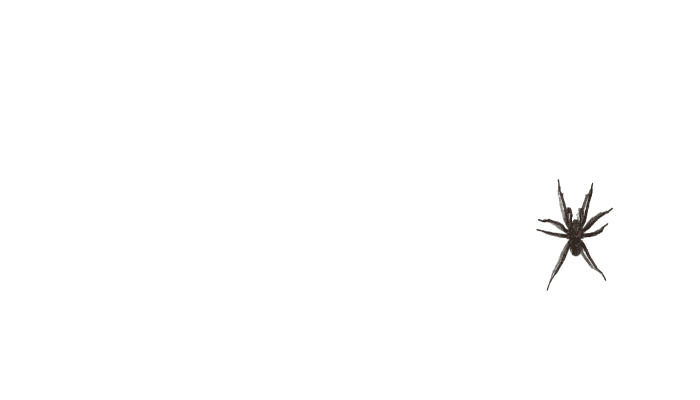
Surprise Your Friends at Lunch with a Bug on Your Phone
Imagine you're having lunch with your friends. You start showing them a funny video on your phone. When they look away for a moment or aren't paying attention, you quickly open the bug tool. Then, you put a bug on the screen that you know will scare them. When they see it, they’ll probably jump, scream, or be surprised. Just be ready to hold on to your phone.
Play a Bug Prank on Your YouTube Viewers
If you make videos, here’s a fun idea. Start filming a normal vlog or tutorial. While you’re recording, suddenly stop and say, “Wait, what’s that?” Then show a bug on the screen using this prank tool. Act like you’re scared for a moment. After that, tell your viewers it’s just a prank. They’ll love the surprise.
Have Fun on Video Calls with a Random Bug on Your Screen
During a video call, share your screen and open our Bug on Screen tool. The bug won’t move, but it looks real enough to confuse people. Watch how people react. Someone might even ask, “Is that a bug on your screen?”
It’s a simple and fun way to add some laughs and break the boredom. Just don’t blame me if someone gets a little freaked out!
Pull a Simple Bug Prank on Screen for April Fools' Day
Open this Bug on Screen tool on your friend’s or coworker’s computer and leave it in full screen. Pick a bug that looks a bit creepy. When they come back, say something like, “Ugh! Something’s on your screen.” Watch their reaction when they see it. Then laugh and say, “Relax! It’s a prank. April Fools!”
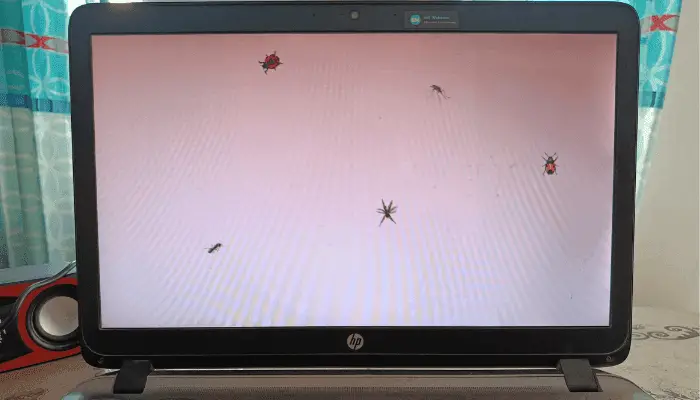
How to Know If You’re Looking at a Fake Bug on Your Screen
Sometimes, a bug on your screen looks so real that you might wonder if it’s actually there. Here are some easy ways to tell if it’s just a prank using the bug tool.
Try Clicking or Dragging Over the Bug
Move your mouse or finger over the bug and try to click or drag it. If nothing happens, it’s just an image on your screen.
Use Keyboard Shortcuts
Press the ESC key or F11 to exit full screen. If the bug disappears, you know it’s a prank, not a real bug.
Look for the Exit (X) Icon at the Top Center of Your Screen
Move your mouse to the top center of the screen. If you see a cross or exit icon (X), it means it’s just a prank. Click it to close the full-screen bug tool and get back to your normal screen.
Look Around for Other Bugs
Check if you see any bugs near your screen or around you. If there are none, the bug on your screen is probably fake.
Tips for Fun and Friendly Bug Pranks
Don’t prank people who have bug phobias. It’s not fun if they genuinely panic.
Avoid doing this during important meetings or classes. Timing matters!
Reveal the prank before someone gets too stressed.
Conclusion
In conclusion, our Bug on Screen prank tool makes it simple to add some laughs and surprises to your day. It’s safe, easy to use, and perfect for joking around with friends, family, or coworkers. Just remember to keep it fun, choose your targets wisely, and reveal the prank before it goes too far. With our tool, you can prank without any mess or stress; just good fun and smiles. Try it out and enjoy being the one who brings the laughs!




 Buy me a Coffee
Buy me a Coffee



















