Let’s say it’s one of those days you stayed up late by watching your favorite show, woke up a few minutes before work, and now you’re staring blankly at your screen with zero motivation. Or, there’s a meeting ahead at your office that you have to participate in, and you haven’t completed preparing your presentation. Or maybe you’re behind on a task and desperately need a little breather to catch up.
Sound familiar? Don’t stress, we’ve got your back! Meet the Windows 11 Update Simulator, your ultimate (and hilarious) escape button. This clever browser-based tool mimics a real full-screen Windows update. Just fire it up, and all set! You have got the perfect reason to delay that meeting or “look busy” while secretly regrouping.
Of course, be careful using it. If your office is extremely formal or your boss has no sense of humor, consider holding off. However, if you work in a fun and relaxed team where everyone enjoys a good laugh, this tool can be a try as your new solution to problems.
Features of Our Windows 11 Fake Update Tool
Ultra-Realistic Visuals of Windows 11 Update
Our Windows 11 Fake Update tool mirrors the actual Windows 11 update screen with stunning accuracy, with the same colors, same layout, and same animation.
Customizable Update Duration
You can set how long the fake update should last based on your needs.
Customizable Initial Progress of the Fake Update
Our tool lets you set the progress percentage value. When you start the simulator, you get the screen as the update is completed up to that percentage.
Full-Screen Mode to Simulate Fake Update
The full-screen mode covers your entire display like a real update and brings a realistic Windows 11 update environment.
How to Use Our Windows 11 Fake Update
Select the Windows 11 Fake Update Tool
Choose the Windows 11 Fake Update from many other fake update styles available on our site.
Set the Fake Update Duration
The value you set here will make the simulation run for that period. So, it’s in your hands how much time you want to pass with this excuse. If you want a short coffee break, set it for a shorter duration, or set it to a longer duration if you want to postpone a presentation or take leave from work for the day.
Set the Initial Update Progress
The update completion percentage will start from whatever value you choose. If you want it to appear as if the update has just started, set a low value. To make it appear as though it's been running for a while, set something higher, such as 80% or more.
Here’s a fun idea: set it to 99% with a long duration and watch as they wait and wait, expecting it to finish any second. That’s how you test patience most hilariously.
Start the Windows 11 Update Simulation
Once your settings are ready, hit the Restart button to begin the simulation. It instantly brings up the Windows 11-style update screen based on the values you selected.
Go Full Screen Mode
Click the full-screen icon and let the simulator run with maximum realism. The screen will take over just like a real Windows 11 update does.
Now you can sit back, relax, or enjoy the moment as someone else tries to figure out why their system is updating!
Want to Tweak the Settings?
No problem! Just press ESC to exit full-screen mode. From there, adjust the duration or initial progress however you like, a2nd click Restart to begin again. It’s that easy.

Examples of Using Windows 11 Fake Update Screen
Here are fun ideas to use our Windows 11 Fake Update simulator:
Pretend to Be Busy with Windows 11 Fake Update Tool
Suppose you’ve wrapped up your tasks for the day. You’re just trying to take a breather. But suddenly, a manager sees you free and drops a new assignment on your lap. At times like this, you need a way to make yourself look busy.
Let’s be honest, pretending to work by actually doing work defeats the purpose. That’s where our Windows 11 Fake Update Simulator helps you look super busy while doing absolutely nothing. No effort, just a believable system update screen running in full-screen mode. You're not avoiding work, you're just “updating”.
People use it to fake a system update and appear busy without actually being so.
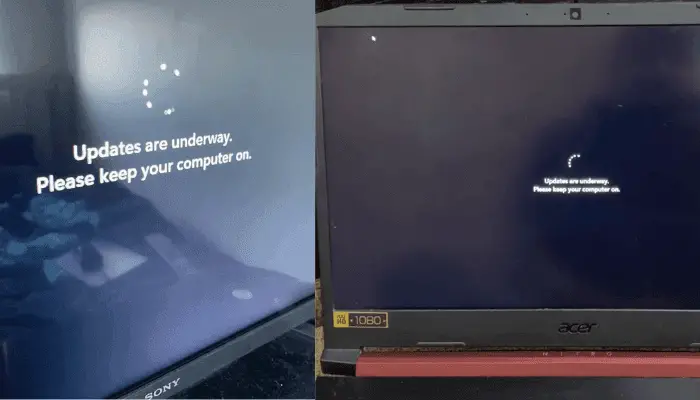
Make Fun with Co-workers Using Our Fake Windows 11 Update Simulator
Feeling a bit bored at the office? Want to inject some light-hearted mischief into your 9-to-5 routine?
Wait for your co-worker to step away, then launch the Windows 11 fake update screen on their monitor. When they return, watch the confusion kick in as they try to figure out what just happened.
Just make sure to reveal the prank quickly, so it doesn’t lead to overtime or missed work for your co-worker. Keep it light and fun!
Use Windows 11 Update Prank at the Office to Skip Work
Let’s say you’ve already done a ton of work today and just want to wind down. Or maybe it’s your last day before vacation, and you’re not really in the mood to dive into anything serious.
Undoubtedly, this tool is your secret pass to guilt-free downtime.
Just launch the simulator and let it “update” your screen while you relax and recharge. From the outside, it looks like your system’s out of commission. On the inside, you're enjoying a well-earned breather.
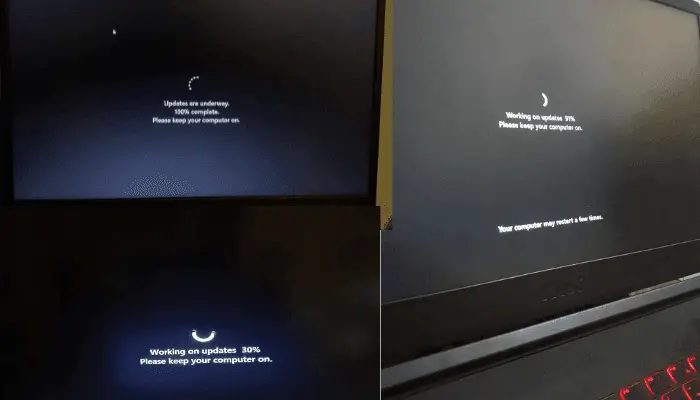
Delay a Presentation with an Excuse of Windows 11 Update
Forgot you had a meeting? Or maybe you’re not quite done preparing your slides?
No worries, just pull up the fake update screen and say, “Sorry, my Windows 11 system is stuck updating.”
It might buy you the 10–15 minutes you need to wrap things up. Just be cautious, this tactic works best in laid-back environments or among friends. In more serious settings, getting caught could backfire.
Tutorial Recording on Windows 11 Update
If you’re a content creator or have ever tried to capture your updating screen to show someone, you know how tough it is to record system updates. Most screen recorders stop working during real updates, making it hard to show the full process. So, to capture this part, creators often have to record their screen with an external camera or skip it entirely.
But smart YouTubers and educators use our Windows 11 update simulator. It lets them fake the update screen while still recording from your computer.
No shaky external camera setups. No awkward cutscenes. Just smooth, professional tutorials from start to finish.
Creative Ideas for Using the Windows 11 Fake Update
April Fools’ Day with a Fake Update Prank
Looking for a clever, harmless way to surprise your friends this April Fool’s Day? The Windows 11 Fake Update Simulator is your perfect tool. Once you’re at school or the office, wait until your friend or colleague steps away from their desk. Then, load the fake update screen on their PC before they return. Sit back and enjoy the confusion as they try everything to “fix” their stuck update!
Office Lunch Break Prank with Windows 11 Fake Update
Want to spice up a regular office afternoon? Wait until a co-worker heads out for lunch. Then, sneak over and run the fake Windows 11 update on their screen. As soon as you get the chance, activate the fake update screen on their monitor. Just make sure to set the update duration long enough to cover their entire break.
Just make sure you’re not interrupting any urgent deadlines. Keep it light.
Prank Your Partner with a Windows 11 Update Simulator
Try this one on your partner who isn’t very tech-savvy. Ask them to grab something for you, say, from the fridge or a drawer, and while they’re away, load the fake update screen on their laptop.
When they return, hit them with a serious face - “This update is going to take hours!” Then swoop in like a tech wizard and “fix” it.
Who knows, you might just earn their last cookie or a piece of their chocolate as thanks.
How to Know If This is a Fake Windows 11 Update?
While the Windows 11 Fake Update Simulator is designed to look incredibly real, there are still a few subtle giveaways that can help you spot the difference:
Check for Mouse Cursor Activity
During a real Windows 11 update, your mouse is practically useless, you can't interact with anything, and there's no hover effect. So, here’s a quick test:
Move your mouse to the top of the screen. If you suddenly see a browser toolbar or a little "X" to close the tab, it’s fake. Real update screens don't give you an escape hatch.

Try Using Keyboard Shortcuts
Most fake update screens are run inside a browser. Press these common keyboard shortcuts to test it:
ALT+TAB (switch between windows)
CTRL + W or Ctrl + F4 (close browser tab or window)
ESC (exit full-screen mode)
If any of these work, it’s a fake screen.
Linear Progression All the Time
Real Windows 11 updates are famously unpredictable. It might jump to 30% in seconds, then take many minutes to reach 60%. In other words, real updates progress non-linearly.
But a fake update usually moves at a steady pace. Because the simulator calculates progress using this formula:
Time per 1% = Total Duration ÷ (100 - Initial Progress)
So, if you notice the progress bar increasing steadily at regular intervals, there’s a good chance it’s a fake.
No Update History
If you suspect a fake update, check your system's update history. Go to:
Settings > Update & Security > Windows Update > View Update History
If there is no update listed at the time when the suspected update supposedly started, then that was likely a fake update.
Browser Menu Appears on Right Click
By default, browsers show a context menu when you right-click. In contrast, real update screens don’t react to mouse clicks at all. So, if you right-click on the update screen and see the browser menu pop up, it's a strong sign the screen is fake.

Keep in mind, some websites disable right-click on their pages. So, if you don’t see a menu, it could be fake or not. But if the menu does appear, it’s definitely not a real update screen.
Conclusion
The Windows 11 Fake Update tool is a fun and harmless way to surprise your friends, coworkers, or even your social media followers. Our tools' features, like customizable progress, full-screen simulation, and ultra-realistic visuals, mimic the real Windows 11 update screen and make it the perfect tool for pranks and tech humor.
Just remember to keep it light-hearted. So go ahead, fire it up, sit back, and enjoy the priceless reactions!


 Buy me a Coffee
Buy me a Coffee





















