Our Orange Screen Tool is a simple and effective online tool that displays a solid Orange color on your screen without turning it off. You can use it to detect stuck or dead pixels, apply chroma key effects in video production, reveal dust and smudges, or set up a clean Orange background for photography. With features like custom resolutions, a hue slider, one-click fullscreen mode, and a download option, it works smoothly on any device, like a phone, tablet, desktop, and more.
In this guide, I’ll explain how the tool works, highlight its features, and show how it can improve your screen experience
Features of Our Orange Screen Tool
Our Orange screen tool offers several handy features to make things easy for you. Here’s a quick look at what it can do:
Different Screen Resolutions
By default, our Orange screen tool opens in full HD (1920x1080). But you can switch to other common resolutions, including 480p, 720p (HD), 1440p (2K), 2160p (4K), and 4320p (8K). You can also set a custom resolution of your choice.
One more thing to add, once you select a resolution, the tool automatically adjusts the screen’s height and width to match it. For example, if you select 1440p (2K), the screen dimensions will switch to 2560x1440.
Adjustable Screen Size
This tool lets you manually set your preferred width and height in pixels, so you get the exact Orange screen size you need.
Custom Color Selection
There’s a hue slider that lets you find the exact shade of Orange you want.
Instant Fullscreen Mode
The fullscreen icon in this tool instantly covers your entire screen with the selected Orange color with one click.
Downloadable PNG File
With the download button, you can save your Orange screen as a PNG file and use it later as a wallpaper, art background, or for any other task.
Works on Any Device
This Orange screen tool works smoothly on any device, like phones, tablets, TVs, or desktops, without any interruptions.
How to Use Our Orange Screen Tool?
To use our Orange screen tool, just follow the steps below:
Open the Orange screen tool on our website.
Click on the fullscreen icon to make your entire screen Orange instantly.
When you’re done, press ESC or F11 to exit full-screen mode.
Our tool also features simple, easy-to-use settings that allow you to customize the experience to your preferences. By default, it’s set to Full HD (1920×1080) with the accurate base Orange color (Hex: #FFA500). However, you can adjust the screen size, change the resolution, or use the color picker to explore other shades if you'd like to try something new.

Practical Uses of Our Online Orange Screen Tool
Our online Orange Screen tool is useful for many things, from spotting your screen issues to using it as a dim light. Here are some common ways to use it:
Check Dead or Stuck Pixels with Our Orange Screen
Ever spotted a tiny dot on your screen that just won't go away, no matter what’s showing? That might be a dead or stuck pixel. A dead pixel stays black, while a stuck one might be stuck on red, green, or blue.
Our orange screen makes spotting them super easy. Why? Because orange is a high-contrast color and any pixel behaving oddly will stand out like a sore thumb. Just clean your screen first so you’re not mistakenly dusting for damage.
Spot Dust, Dirt, and Smudges Instantly Using Orange Screen
Sometimes, black or white screens just don't cut it when you're trying to deep-clean your display. That's where the orange screen shines. The bright hue of the Orange screen helps make dust, fingerprints, and oily smudges pop, especially on glass screens. Whether you’re a neat freak or just trying to polish before a presentation, this screen helps you clean like a pro.
Use the Orange Screen as a Dim Light
Sometimes you just want your room to feel chill at night, not pitch dark, but not flooded with bright white light either. That’s when the orange screen comes to the rescue as a perfect dim light.
Bright, cold screens can mess with your sleep. But a muted orange tone, especially with dimmed brightness, gives off a relaxing, sunset-like warmth. So, our Orange screen tool can be great as a dim light for your eyes.
Try it before bed and see how it helps you unwind more naturally.
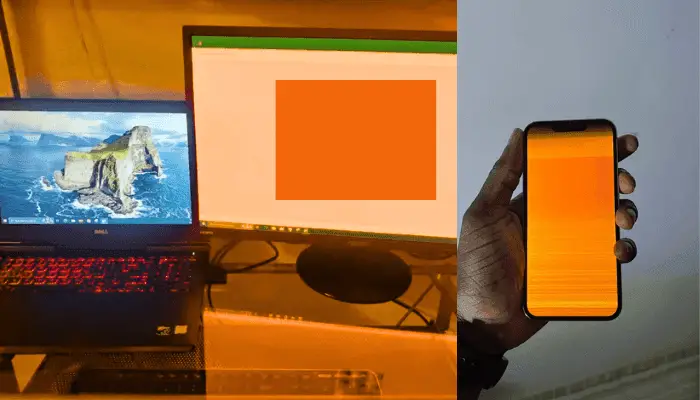
Conclusion
Choosing the right screen color isn’t just about looks. It’s about comfort, functionality, and even creativity. A solid orange screen strikes a perfect balance: it’s warm enough to reduce eye strain, bright enough to reveal screen issues or dirt, and vibrant enough to boost focus and creativity. Whether you're cleaning your monitor, checking for dead pixels, filming with a chroma key, or just trying to create a calming workspace, orange offers a versatile and eye-friendly option. So the next time you're picking a screen background, don’t overlook Orange. It might just be the color you didn’t know you needed.
 Buy me a Coffee
Buy me a Coffee























